
Not counted towards your tag license limit.
The MDS diagnostic driver tags enable users to read statistics from any given MDS radio.
Driver Errors: To learn more about the cause of an error condition, refer to the Driver Summary Report and the Driver Error Report, both of which are available in the Reports page. The Show Stats button will also provide current and last error messages: Show Statistics Button Widget
Reference Notes:
MDS diagnostic driver tags are required only in applications where you wish to gather data about an MDS radio. For example, a common arrangement might be an MDS radio connected to your PC, and a secondary MDS radio connected to an RTU or PLC at a remote location. To collect data from the RTU or PLC, your VTScada application could use an appropriate communication driver tag (e.g. Allen-Bradley or Modicon), however, if you wish to gather data about either MDS radios in such a scenario (e.g. the temperature of an MDS radio), your application will require an MDS diagnostic driver tag.
The MDS Diagnostic Driver was written for use with the x710 radios. These radios have a DLINK (Diagnostic Link) feature that can be enabled or disabled to allow diagnostic data (RSSI, radio temperature, supply voltage, etc.) to be transmitted to the master radio and read at its serial port (using our MDS Diagnostic Driver or software from MDS). This data is added by the radios to the regular packets transmitted when polling a remote PLC or RTU.
The SD line of radios is backwards-compatible with the x710 and can also use the DLINK feature if operated in x710 mode.
The Orbit series is Ethernet based using SNMP and Netconf to obtain performance information that can be monitored using GE MDS PulseNET. From the Orbit Technical manual, section 3.8.18 details the Simple Network Monitoring Protocol (SNMP) setup. It supports V1, V2 and V3 with traps. VTScada has a native SNMP Driver which should be used to support monitoring of system and network interface status of this radio series.
MDS Diagnostic Driver I/O Addressing
The ID tab of every tag includes the same common elements: Name, Area, Description, and Help ID.
Name:
Uniquely identifies each tag in the application. If the tag is a child of another, the parent names will be displayed in a separate area before the name field.
You may right-click on the tag's name to add or remove a conditional start expression.
Area
The area field is used to group similar tags together. By defining an area, you make it possible to:
- Filter for particular tag groups when searching in the tag browser
- Link dial-out alarm rosters to Alarm tags having a particular area
- Limit the number of tags loaded upon startup.
- Filter the alarm display to show only certain areas.
- Filter tag selection by area when building reports
When working with Parent-Child tag structures, the area property of all child tags will automatically match the configured area of a parent. Naturally, you can change any tag's area as required. In the case of a child tag, the field background will turn yellow to indicate that you have applied an override. (Orange in the case of user-defined types. Refer to Configuration Field Colors)
To use the area field effectively, you might consider setting the same Area for each I/O driver and its related I/O tags to group all the tags representing the equipment processes installed at each I/O device. You might also consider naming the Area property for the physical location of the tag (i.e. a station or name of a landmark near the location of the I/O device). For serial port or Roster tags, you might configure the Area property according to the purpose of each tag, such as System or Communications.
You may define as many areas as you wish and you may leave the area blank for some tags (note that for Modem tags that are to be used with the Alarm Notification System, it is actually required that the area field be left blank).
To define a new area, type the name in the field. It will immediately be added. To use an existing area, use the drop-down list feature. Re-typing an existing area name is not recommended since a typo or misspelling will result in a second area being created.
There is no tool to remove an area name from VTScada since such a tool is unnecessary. An area definition will exist as long as any tag uses it and will stop existing when no tag uses it (following the next re-start).
Description
Tag names tend to be brief. The description field provides a way to give each tag a human-friendly note describing its purpose. While not mandatory, the description is highly recommended.
Tag descriptions are displayed in the tag browser, in the list of tags to be selected for a report and also on-screen when the operator holds the pointer over the tag’s widget. For installations that use the Alarm Notification System, the description will be spoken when identifying the tag that caused the alarm.
The description field will store up to 65,500 characters, but this will exceed the practical limits of what can be displayed on-screen.
This note is relevant only to those with a multilingual user interface:
When editing any textual parameter (description, area, engineering units...) always work in the phrase editor. Any changes made directly to the textual parameter will result in a new phrase being created rather than the existing phrase being changed.
In a unilingual application this makes no difference, but in a multilingual application it is regarded as poor practice.
Help Search Key
Used only by those who have created their own CHM-format context sensitive help files to accompany their application.
Server List
Select (or create) a named server list.
MDS Diagnostic Driver properties Serial tab
The Serial tab of the MDS diagnostic driver tag properties folder is used to indicate the serial port to which the MDS radio associated with this tag is connected.
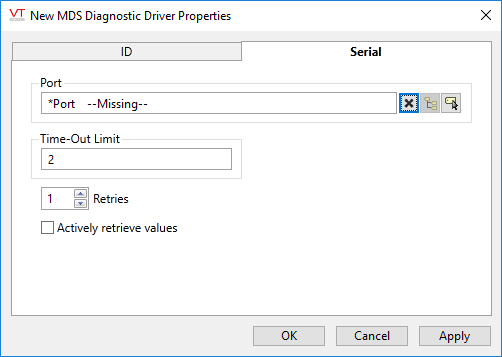
Port
The Port field enables you to select the Serial Port tag or TCP/IP tag you wish to be associated with this driver tag.
In order to connect to MDS radio port with VTScada, you can use one of several different hardware solutions:
- Serial port cable connected directly.
For this case, configure and select a Serial Port tag.
- Stand alone serial modem connected to the serial port on the radio.
VTScada has its own modem that is used to dial up the modem connected to the radio. For this option, configure and select a serial port that is using a modem.
- Ethernet terminal server connected to the serial port on the radio.
VTScada is connected to the same network as the terminal server and can connect to it with either a TCP/IP or UDP/IP port tag
Any type of VTScada port tag may be used, but it must match the hardware connection to the radio.
Time-Out Limit
Set the time in seconds or fractions of a second that this driver should wait for a reply from the remote unit.
Retries
The number of times to retry a message before declaring an error.
Use only if the driver is connected to a device that uses a serial port or a UDP/IP port that is configured to be polled. When connected directly to a device using TCP/IP, this value should normally be set to 0 since TCP/IP is a guaranteed message delivery protocol.
For unreliable communications, such as radio, set to 3 or 4.
Actively Retrieve Values
Indicates that messages should be sent out in active mode, rather than passive mode.
If the Actively Retrieve Values check box is selected, messages will be sent out in active mode (i.e. a request for data from the MDS radio will be immediately sent).
If the Actively Retrieve Values check box is not selected (default), the data will be sent out in passive mode (i.e. a request for data from the MDS radio will be held until another request for data from the associated RTU or PLC is made).
The following widgets are available to display information about your application’s MDS diagnostic driver tags:
