Servers for Specific Services
In larger applications, there may be reasons to divide the load of running VTScada between more than one server. For example, you may want to configure one server to look after alarms while another does the logging. Another example is to define primary and secondary servers for sets of I/O device drivers (See: Driver Server Lists).
Load distribution is configured using the advanced tab of the Edit Server Lists dialog.
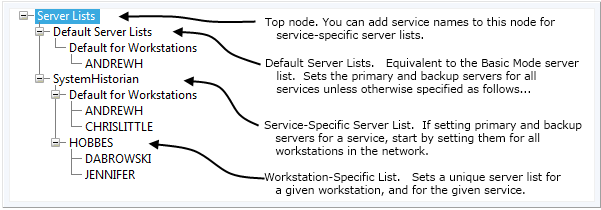
Parts of an advanced server list.
Note that the Default Server List must never be empty. This is handling everything that is not otherwise specified.
The following instructions use an existing tag (System Historian) to define a service-specific list. When creating a service-specific list for a driver or Historian, there is an advantage to creating the list first, typing in a name rather than selecting the existing tag. After the list has been created, create the matching tag using the same name. By doing so, you ensure that the service uses the custom server list immediately rather than using the default list for a period of time.
To add a service for which you intend to designate primary and backup servers:
- Open the Application Configuration dialog.
- Select the Edit Server Lists option from the menu.
- Click on the button labeled "Advanced Mode"
- Right-click on the node, Server Lists

- Click on Add Service-Specific Lists
The Add Service-specific Lists dialog opens

- Select the service for which you want to define Primary and Backup Servers.
The example shows a service-specific list being created for the System Historian.

I/O services are selected by the Server List name you create for your device drivers if any. (See: Driver Server Lists) These will appear in the server list only while the application is running, as is the case with all tag-related services such as the SystemHistorian.
- Click on OK.
The service is listed in the menu.

If left in the state shown here, the System Historian would use the default server list.
- Right-Click on the service name to open the context menu.

The Add Workstation-specific or Default List dialog opens

- Select the option, "Default for Workstations" and click OK. (1)
The entry Default for Workstations is added to the tree.
- Right-click on Default for Workstations

- Click on Add Server to List
- Select the computer that is to serve as the Primary Server for this service.
- Click OK
Repeat the last three steps for the backup servers you want to designate for this service.
- Click Apply

(1)It is possible to define a server list that is in effect only for a named workstation.
If creating tag-based server lists and using a legacy application created prior to version 10.2, refer to notes in FriendlyTagServiceNames
