OCPP Driver
OCPP stands for Open Charge Point Protocol. It is often used by Electric Vehicle (EV) charging infrastructure using version 1.6J
The driver's server list MUST contain the machine with which the charger will initiate the connection. As a general rule, be sure that the charger can initiate a connection with any workstation in the server list for the driver.
The ID tab of every tag includes the same common elements: Name, Area, Description, and Help ID.
Name:
Uniquely identifies each tag in the application. If the tag is a child of another, the parent names will be displayed in a separate area before the name field.
You may right-click on the tag's name to add or remove a conditional start expression.
Area
The area field is used to group similar tags together. By defining an area, you make it possible to:
- Filter for particular tag groups when searching in the tag browser
- Link dial-out alarm rosters to Alarm tags having a particular area
- Limit the number of tags loaded upon startup.
- Filter the alarm display to show only certain areas.
- Filter tag selection by area when building reports
When working with Parent-Child tag structures, the area property of all child tags will automatically match the configured area of a parent. Naturally, you can change any tag's area as required. In the case of a child tag, the field background will turn yellow to indicate that you have applied an override. (Orange in the case of user-defined types. Refer to Configuration Field Colors)
To use the area field effectively, you might consider setting the same Area for each I/O driver and its related I/O tags to group all the tags representing the equipment processes installed at each I/O device. You might also consider naming the Area property for the physical location of the tag (i.e. a station or name of a landmark near the location of the I/O device). For serial port or Roster tags, you might configure the Area property according to the purpose of each tag, such as System or Communications.
You may define as many areas as you wish and you may leave the area blank for some tags (note that for Modem tags that are to be used with the Alarm Notification System, it is actually required that the area field be left blank).
To define a new area, type the name in the field. It will immediately be added. To use an existing area, use the drop-down list feature. Re-typing an existing area name is not recommended since a typo or misspelling will result in a second area being created.
There is no tool to remove an area name from VTScada since such a tool is unnecessary. An area definition will exist as long as any tag uses it and will stop existing when no tag uses it (following the next re-start).
Description
Tag names tend to be brief. The description field provides a way to give each tag a human-friendly note describing its purpose. While not mandatory, the description is highly recommended.
Tag descriptions are displayed in the tag browser, in the list of tags to be selected for a report and also on-screen when the operator holds the pointer over the tag’s widget. For installations that use the Alarm Notification System, the description will be spoken when identifying the tag that caused the alarm.
The description field will store up to 65,500 characters, but this will exceed the practical limits of what can be displayed on-screen.
This note is relevant only to those with a multilingual user interface:
When editing any textual parameter (description, area, engineering units...) always work in the phrase editor. Any changes made directly to the textual parameter will result in a new phrase being created rather than the existing phrase being changed.
In a unilingual application this makes no difference, but in a multilingual application it is regarded as poor practice.
Help Search Key
Used only by those who have created their own CHM-format context sensitive help files to accompany their application.
Server List
Select (or create) a named server list.
OCPP Driver tag properties - Options tab

Password
The password supplied by the charger on connection. Dots will be shown in place of the actual characters.
Use of a password is strongly recommended. If not specified, any device will be able to connect via the URL.
OCPP Users
Provide an OCPP Users tag which has been configured with a list of authorized users.
If not specified, anyone will be able to use the charger.
Heartbeat Rate
The time between heartbeat messages from the end device. Defaults to 10 seconds.
Enable Auto Rewrite
If selected, the Store Last Output Values option will also be activated. This option causes the driver to rewrite the last value written to each output, in the event that communications are lost and then restored.
Use this option only if you are certain that you want the last values to be rewritten automatically after an interruption in driver communications.
Store Last Output Values
When selected, the driver will maintain a record of the last value written to each output address. This may be useful in at least two situations:
- For hardware that does not maintain its state during a power loss and must be restored to that state when re-started.
- When failed hardware is replaced by a new device and you would like to start that device with the values last written to the old one.
If the last output values are stored, they may be re-written by either of two methods:
- Automatically, when communication is restored to the device.
- Manually by way of a button press. See, Rewrite Outputs Widget for details.
Changing this value from selected to deselected will cause all stored values to be erased immediately.
Hold
Select this to have I/O tags attached to the driver hold their last value in the event of a communication failure. If not selected, tags will have their value set to invalid on a communication failure.
Write Debug Logs to Disk
Select only when attempting to diagnose a problem.
The log file will be written to the Data folder of your application.
View Raw IdTag
Log a charging transaction's IdTag if no OCPP Users tag is linked to the driver. The IdTag can be logged by linking a string IO tag with a Read Address of 'N:Name' where 'N' is the connector number (1,2,3... etc). If an OCPP Users tag is linked to the driver, the state of the checkbox bears no consequence; The option would be functionally disabled.
View Raw IDTag is disabled by default as it is considered to be a less secure configuration. Enabling View Raw IdTag will prevent encryption and should be enabled with caution.
OCPP Driver tag properties - Communications tab
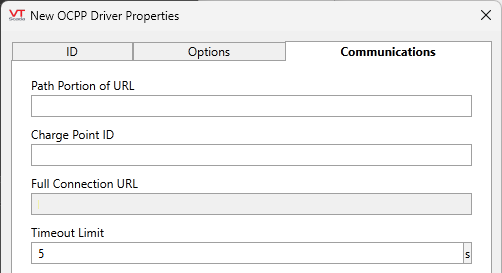
Path Portion of URL
Appended to the Full Connection URL. Refer to notes for that property.
Charge Point ID
The ID that the charger will use to identify itself along with the password on connection.
Full Connection URL
This field is for display only. The intent is to provide a starting point for the URL that you will configure in your charging device in order to connect.
Copy this and edit as required for your situation. The format is typically:
MACHINENAME/RealmName/AppGUID/Websocket/Path portion here/ChargerID
- MachineName initializes to the name of the workstation where this tag is being configured. Use the name or canonical address of the primary server to which the charger will connect.
- RealmName is the name of the VTScada Internet Server realm that you configured for the EV to connect to.
- "WebSocket" is a keyword and should not be changed.
- Path portion is any additional information that may be required so that the HTTP Server can route the request to the driver.
- ChargerID is used to identify the charger as one that is authorized to connect.
Timeout Limit (s)
Specifies the length of time to wait before giving up on a connection attempt. Defaults to 5 seconds.
The following widgets are available to display information about your tags:
