Campbell Scientific PakBus Driver
Not counted towards your tag license limit.
Campbell Scientific PakBus I/O Addressing
Related Application properties
The following property settings hold additional configuration parameters for your Campbell Scientific PakBus driver:
PakBusClockAdjustDiff - The deadband for updating the RTU’s internal clock. If the data logger returns a clock time that differs by more than this parameter, the PakBus driver will send a message to adjust the data logger’s clock. The default value is 5.
PakBusSharedRPC - When enabled indicates that all PakBus Drivers should have a shared RPC Service. This enables all PakBus Drivers to run on the same server. If any should fail, then control for the entire group shifts. The default value is 0. drivernameSharedRPC properties are stored in Settings.Startup, not Settings.Dynamic. Changes require a restart of the application in order to take effect.
PakBusMoreRecsExistCheck - When the PakBus Driver reads records from a data logger, it continues to request data until the data logger response contains a "No More Records" flag. This parameter determines how many additional times the PakBus Driver must receive this message before it will stop the query. The default value is 1.
PakBusInvTableDefRetries - If the PakBus Driver receives an "Invalid Table Definitions" error from a data logger the driver will immediately attempt to obtain updated table definitions from the RTU. This can be a very time-consuming process because the driver will then have to poll the data logger for its entire history. PakBusInvTableDefRetries protects against false positives in this scenario. The PakBus Driver will only discard its current table definitions if it receives a number of consecutive "Invalid Table Definitions" errors equal to this parameter. The default value is 3.
PakBusInvalidDataPortTimeOut - The time to wait (in seconds) before declaring an error if the connection was not established. The default value is 5 seconds.
Campbell Scientific PakBus properties ID tab
The ID tab of every tag includes the same common elements: Name, Area, Description, and Help ID.
Name:
Uniquely identifies each tag in the application. If the tag is a child of another, the parent names will be displayed in a separate area before the name field.
You may right-click on the tag's name to add or remove a conditional start expression.
Area
The area field is used to group similar tags together. By defining an area, you make it possible to:
- Filter for particular tag groups when searching in the tag browser
- Link dial-out alarm rosters to Alarm tags having a particular area
- Limit the number of tags loaded upon startup.
- Filter the alarm display to show only certain areas.
- Filter tag selection by area when building reports
When working with Parent-Child tag structures, the area property of all child tags will automatically match the configured area of a parent. Naturally, you can change any tag's area as required. In the case of a child tag, the field background will turn yellow to indicate that you have applied an override. (Orange in the case of user-defined types. Refer to Configuration Field Colors)
To use the area field effectively, you might consider setting the same Area for each I/O driver and its related I/O tags to group all the tags representing the equipment processes installed at each I/O device. You might also consider naming the Area property for the physical location of the tag (i.e. a station or name of a landmark near the location of the I/O device). For serial port or Roster tags, you might configure the Area property according to the purpose of each tag, such as System or Communications.
You may define as many areas as you wish and you may leave the area blank for some tags (note that for Modem tags that are to be used with the Alarm Notification System, it is actually required that the area field be left blank).
To define a new area, type the name in the field. It will immediately be added. To use an existing area, use the drop-down list feature. Re-typing an existing area name is not recommended since a typo or misspelling will result in a second area being created.
There is no tool to remove an area name from VTScada since such a tool is unnecessary. An area definition will exist as long as any tag uses it and will stop existing when no tag uses it (following the next re-start).
Description
Tag names tend to be brief. The description field provides a way to give each tag a human-friendly note describing its purpose. While not mandatory, the description is highly recommended.
Tag descriptions are displayed in the tag browser, in the list of tags to be selected for a report and also on-screen when the operator holds the pointer over the tag’s widget. For installations that use the Alarm Notification System, the description will be spoken when identifying the tag that caused the alarm.
The description field will store up to 65,500 characters, but this will exceed the practical limits of what can be displayed on-screen.
This note is relevant only to those with a multilingual user interface:
When editing any textual parameter (description, area, engineering units...) always work in the phrase editor. Any changes made directly to the textual parameter will result in a new phrase being created rather than the existing phrase being changed.
In a unilingual application this makes no difference, but in a multilingual application it is regarded as poor practice.
Help Search Key
Used only by those who have created their own CHM-format context sensitive help files to accompany their application.
Server List
Select (or create) a named server list.
Campbell Scientific PakBus properties Communication tab
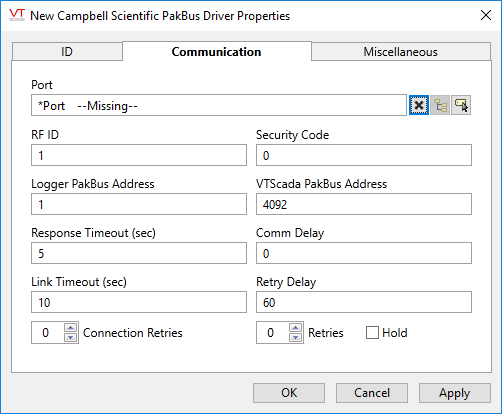
Port
The port used to communicate with the data logger. The driver supports the use of direct connected serial ports, modem connected serial ports, TCP/IP ports, UDP/IP ports, and PakBus RF Link tags.
RF ID
The RF ID is the identifier for the attached data radio on the RF network. This parameter is only used in conjunction with a PakBus RF Link tag and is ignored for serial or TCP/UDP connections.
Security Code
The security code that the logger will use. This value must match the setting defined in the data logger.
Logger PakBus Address
The PakBus address of the data logger. Each data logger that shares a common port tag must have a unique PakBus Address.
VTScada PakBus Address
The unique PakBus address assigned to VTScada on a PakBus network. By convention this value should be greater than 4000 and must not duplicate any other address on the network. The default is 4092.
Response Timeout (sec)
Determines how long the PakBus Driver will wait for a response from a data logger before reporting a communication error.
Comm Delay
Represents an additional delay expected for communicating on an RF network. When the PakBus Driver is connected to a PakBus RF Link tag, this value is used in building the network map that is transmitted by the base station. It is not used during direct communications with a serial or TCP/UDP port.
Link Timeout (sec)
Sets how long the PakBus Driver will wait before shutting down the PakBus link layer. This value should be set based on network performance, a typical range is between 3 and 10 seconds.
Connection Retries
This parameter sets the number of times that the PakBus Driver will attempt to per-form a poll. A poll will entail multiple messages, according to the configured number of retries.
Retries
The number of times to retry a message before declaring an error.
Use only if the driver is connected to a device that uses a serial port or a UDP/IP port that is configured to be polled. When connected directly to a device using TCP/IP, this value should normally be set to 0 since TCP/IP is a guaranteed message delivery protocol.
For unreliable communications, such as radio, set to 3 or 4.
Retry Delay (sec)
How long the PakBus driver will wait before retrying a poll.
Campbell Scientific PakBus Driver - Miscellaneous tab
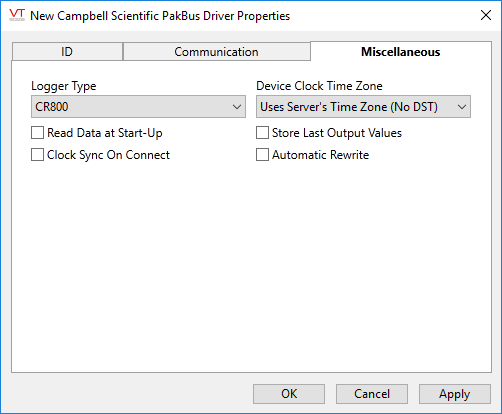
Logger Type
Defines the type of data logger the driver is communicating with.
Read Data at Start-Up
Select this option to force the driver to read the latest values from the data logger when starting VTScada.
Clock Sync On Connect
Select this option to automatically synch the clock in the data logger to the server’s time clock when a connection with the device is established.
Store Last Output Values
If this check box is selected the last output values sent to the PakBus device will be saved or stored. These can be used to refresh the output values in the event of a communications failure or a power interruption.
Enable Auto Rewrite
If selected this box causes the last stored output values to be rewritten to the device in the event of a communications loss or power failure.
Device Clock Time Zone
The time zone of the clock in the data logger. This is used to correct the time stamped readings read from the device by VTScada for storage in its historian in UTC format. Regardless of the time zone selected with this option, the driver assumes that the device does NOT adjust its clock for day-light savings time (DST).
- Uses Server Time Zone (no DST) - assumes that the device is in the same time zone as the server.
- Device Clock In UTC - the clock in the device is set to UTC
- Actual Time Zone - select the actual time zone that the device is located in
The following widgets are available to display information about your Campbell Scientific PakBus driver tags:
