Recipe Parameter Tag
A Recipe Parameter tag is not counted towards your tag license limit, but each will be the parent of an I/O tag that may be counted if it contains a read or write address. I/O tags that are memory tags (without read or write addresses) are not counted.
If you are building your first recipe, start by reading Batch & Recipe Management before creating recipe-related tags and widgets.
A Recipe Parameter reads, writes and holds one of the values that makes up a recipe. Recipe Parameter tags must be descendents of a Recipe Book, and should be descendents of the Parameter tag within the Recipe Book structure.
Each Recipe Parameter tag has a child tag named Parameter Value. Do not edit or otherwise work directly with the Parameter Value tags.
A Recipe Book can contain multiple recipes. Each Recipe Parameter tag will hold only the value for the recipe currently selected in the Recipe & Batch Management Page. If an parameter is not used in a given recipe or recipe version, the value for that tag is zero or Invalid. Values for use with each recipe in the Recipe Book are stored in a comma-separated values (CSV) file, and loaded into the parameter tag when you select each recipe or version within the Recipe Book.
Recipe Parameter tags can be created automatically from information stored within an Access™ database file or an Excel™ spreadsheet. Look in the Recipe & Batch Management Page for the import tool.
Each Recipe Parameter tag has as a child I/O tag named Parameter Value, which may be a memory tag, or may be used to read or write the value from or to the PLC. These I/O tags are configured using expressions and (in general) should not be edited directly. You cannot change the name of an Parameter Value tag.

To change the name of a recipe parameter, change the Parameter Name property in the I/O tab or the properties dialog. The tag name is not the parameter name, although it is easier to manage parameters if they match.
The built-in Recipe & Batch Management Page will display all Recipe Parameters for a Recipe Book automatically except for the three that are created automatically: The Recipe Name, Recipe Version and Batch Number.
A Recipe Parameter tag can be drawn on any page using a control widget. This might be done if building a custom page for defining or viewing the recipes of a Recipe Book.
Every Recipe Book will contain an parameter tag named "Recipe Name". If versioning is permitted, there will also be an parameter tag named "Recipe Version".
The Batch & Recipe Management Page
The ID tab of every tag includes the same common elements: Name, Area, Description, and Help ID.
Name:
Uniquely identifies each tag in the application. If the tag is a child of another, the parent names will be displayed in a separate area before the name field.
You may right-click on the tag's name to add or remove a conditional start expression.
Area
The area field is used to group similar tags together. By defining an area, you make it possible to:
- Filter for particular tag groups when searching in the tag browser
- Link dial-out alarm rosters to Alarm tags having a particular area
- Limit the number of tags loaded upon startup.
- Filter the alarm display to show only certain areas.
- Filter tag selection by area when building reports
When working with Parent-Child tag structures, the area property of all child tags will automatically match the configured area of a parent. Naturally, you can change any tag's area as required. In the case of a child tag, the field background will turn yellow to indicate that you have applied an override. (Orange in the case of user-defined types. Refer to Configuration Field Colors)
To use the area field effectively, you might consider setting the same Area for each I/O driver and its related I/O tags to group all the tags representing the equipment processes installed at each I/O device. You might also consider naming the Area property for the physical location of the tag (i.e. a station or name of a landmark near the location of the I/O device). For serial port or Roster tags, you might configure the Area property according to the purpose of each tag, such as System or Communications.
You may define as many areas as you wish and you may leave the area blank for some tags (note that for Modem tags that are to be used with the Alarm Notification System, it is actually required that the area field be left blank).
To define a new area, type the name in the field. It will immediately be added. To use an existing area, use the drop-down list feature. Re-typing an existing area name is not recommended since a typo or misspelling will result in a second area being created.
There is no tool to remove an area name from VTScada since such a tool is unnecessary. An area definition will exist as long as any tag uses it and will stop existing when no tag uses it (following the next re-start).
Description
Tag names tend to be brief. The description field provides a way to give each tag a human-friendly note describing its purpose. While not mandatory, the description is highly recommended.
Tag descriptions are displayed in the tag browser, in the list of tags to be selected for a report and also on-screen when the operator holds the pointer over the tag’s widget. For installations that use the Alarm Notification System, the description will be spoken when identifying the tag that caused the alarm.
The description field will store up to 65,500 characters, but this will exceed the practical limits of what can be displayed on-screen.
This note is relevant only to those with a multilingual user interface:
When editing any textual parameter (description, area, engineering units...) always work in the phrase editor. Any changes made directly to the textual parameter will result in a new phrase being created rather than the existing phrase being changed.
In a unilingual application this makes no difference, but in a multilingual application it is regarded as poor practice.
Help Search Key
Used only by those who have created their own CHM-format context sensitive help files to accompany their application.
Recipe Parameter tag properties, I/O tab
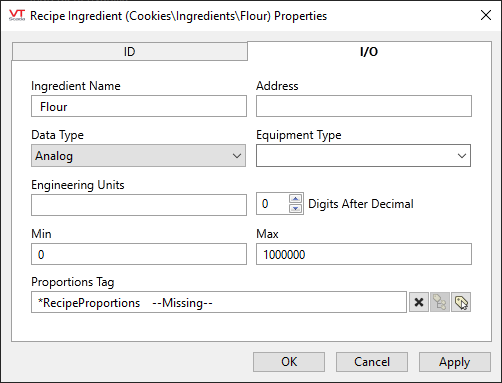
Holds the name used to identify the parameter in the Recipe Book's CSV file and in an Access® or Excel® file (for imports and exports). Parameter names must be unique within a Recipe Book.
Changing this parameter will automatically update the CSV file.
The Parameter Name parameter is also used as the column name in an Access or Excel table. If you want to read from or write to a file, your Parameter Names must match the column names.
Address
I/O address on the PLC for this parameter.
Data Type
Identifies the type of data required by the parameter. May be any of Analog, Discrete, Digital (1-bit), or String.
Equipment Type
If an equipment type has been defined for this parameter in the SystemStyle tag, it can be selected here. On the Recipe & Batch Management Page, users will be able to pick from a drop-down list of the labels defined in that equipment type for the value they want to configure.

Actual values for these labels are 0.25, 0.5, 0.75 ...
All equipment types for use with recipe parameters must be defined in the default SystemStyle tag. There is no option to choose an alternate style tag.
Engineering Units
Provide the units of measure that the value represents.
Digits After Decimal
Limits the number of digits shown after the decimal point wherever this tag is displayed.
Min
Minimum value that may be written.
Max
Maximum value that may be written.
Proportions Tag
Optional. Link to a Recipe Proportions Tag. Doing so allows you to set a multiplier applied at run time, or specifies that this parameter is one of several that must make up a predefined total.
The following widgets are available to display information about your tags:
Legacy Set Value Hotbox Widget
