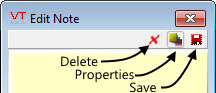Create a Page Note
First, click the Add Page Note button.
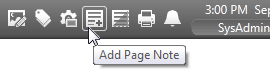
Then, click on the screen where you want to put the note. An empty note will appear.
You'll have to click twice on the note to start the editing mode.
Finish by clicking the save icon (diskette image).
Edit a Page Note
Just double-click on any existing note. It will open and you can start editing the text.
While the note is in edit mode, you can also adjust how it looks by opening the properties dialog.