The List Menu
You will always find a text menu at the bottom-left of the screen.
The links will vary from one application to another. Entries with an arrow open sub-menus.
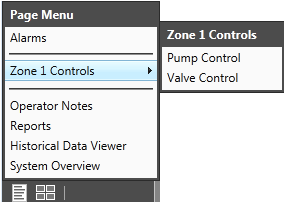
The Tile Menu
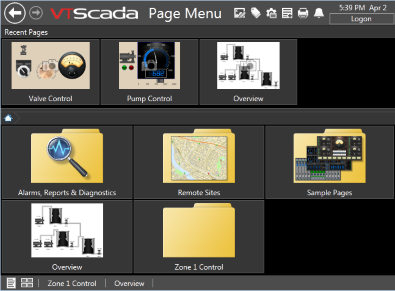
To the right of the list menu is the tile menu button. The contents of both are the same.
This is also called the Page Menu. This menu fills the screen with previews of the pages.
Sub-menus show up as folders, which you can open.
Also, recently-visited pages are shown across the top of the screen. Click any one to return to it.
In-Page Links & Buttons
Your application may have navigational links embedded in the pages.
These can be hotboxes (like web page links) or they might be buttons.
These are often used to open pop-up pages.
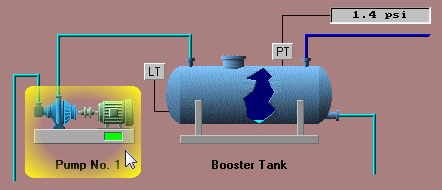
Pinned Pages
You can pin any page to the navigation bar. This makes it easy to return to that page.
To pin a page, click the pin. To remove it, click the x.
Drag pinned pages left and right to organize them.
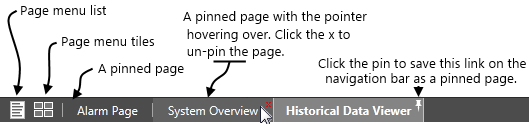
Page History Buttons
At the top, left of the screen are Previous and Next buttons.
If you click and hold either of these, you will get a list of recently-visited pages.
Click to jump back (or forward) to any page in the list.
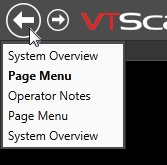
Pop-Up Pages
These usually do not have a title bar, menu or navigation bar.
Your system might have a limit on the number of pop-up pages that can be open at any time.
If so, you might be prompting for a choice of what to do with the extra open pages when opening a new one.Pop-up pages cannot be pinned to the navigation bar.
Right-Click to Open as Pop-up
Many pages can be opened either full-screen, or as a pop-up.
For these, right-click the menu link to open the page as a pop-up. Left-click to open normally.
For example, you might do this to open the alarm page as a pop-up while continuing to view some other page.