Locate the Logon button
This will be at the top, right of the screen.
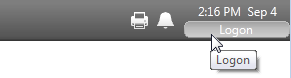
Basic Logon Dialog
In most cases, the dialog will prompt for a name and password:
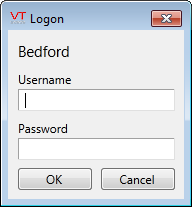
Group Logon
Some sites have logon groups. If so, you will see an extra field in the logon dialog.
Enter the group name first, then your account name and password.

Options After Logon
After you have logged on, the "Logon" button will show your account name.
If you click the button now, you will be able to log off.
Depending on your privileges, you might also be able to change your password by clicking "My Account".
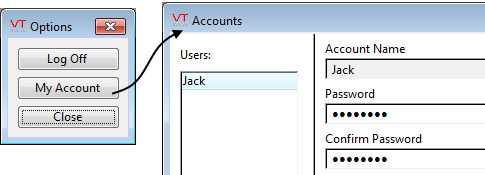
Forgotten Password
Several wrong attempts to logon will result in your account being locked for at least a minute.
If you have forgotten your password, ask your supervisor to create a new one for you.