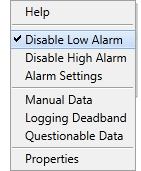Tags Described
Tags are software components that represent equipment and equipment processes and states.
A useful feature to know is that you can hover the mouse pointer over a tag to reveal a tool-tip, showing the name and description of the tag.
A left-click on a tag will (depending on the tag) open the trend graph.
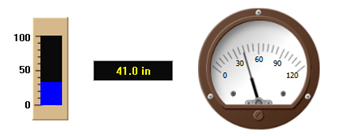
Tags are shown as "widgets". They can take any shape imaginable.
Special Symbols for Tags
Symbols show the operating state of a tag.
These will let you know when a tag is showing manual values (coded test values instead of actual equipment values) or whether there has been an equipment failure.
Each symbol gets its own slide. Click to continue...
Unlinked Widget Symbol
Because developers are able to draw widgets first, then link those widgets to tags later, it is possible for unlinked widgets to be left in a page. These will show simulated values, not real values.
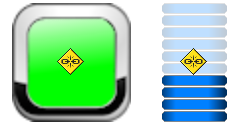
Invalid Data Symbol
If there is a communications error or an equipment failure, tags report invalid data.
Invalid data is indicated on-screen using ** instead of values, or black in the equipment image.
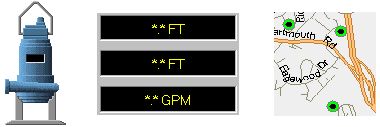
Questionable Data Symbol
This question mark is normally seen while new equipment is being commissioned.
The Questionable Data indicator serves as a check to help keep track of what has been tested and what still needs to be. It doesn't necessarily mean that anything is wrong.

Manual Data Symbol
Input tags can be configured to show a constant, manually-set value instead of live values coming from equipment. This is sometimes done for testing purposes.
Manual data is indicated by an exclamation point.

Tag Shortcut Menus
Access to this feature depends on your security privileges and the system configuration.
A right-click on a tag's widget opens a variation of the following menu (depending on the type of tag).