Open the Alarm Page
It is likely that there are several methods available for opening a display of alarms, including menus, navigational links and site pages.
If all else fails, you can click the alarm icon at the top-right of the VTScada screen. This will blink red when there is an unacknowledged alarm. You can click to open the Alarm Page even if the indicator is gray.
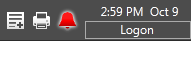
The Alarm Page
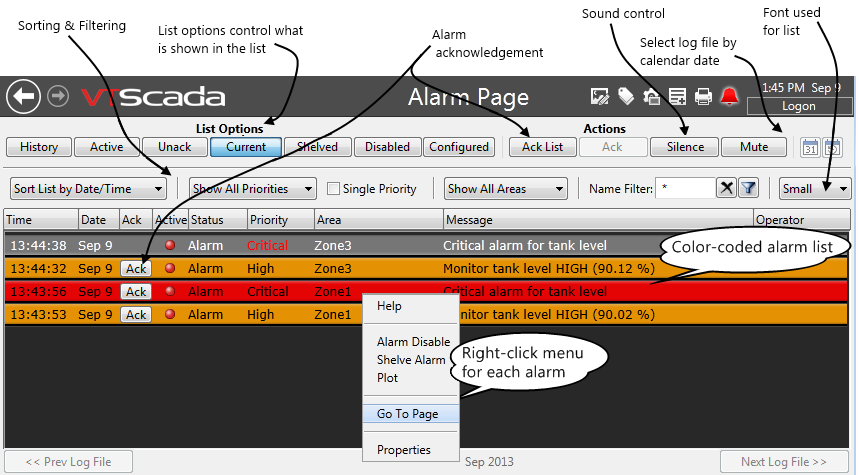
Acknowledge Alarms
In there Alarm Page, there are three buttons that you can use to acknowledge alarms: ("Ack" is short for "acknowledge".)
- Ack List - This will acknowledge all alarms shown in the list. Use care!
- Ack Selected - First, click on an alarm in the list. Once you have selected one, you can use this button to acknowledge it.
- Ack - Each unacknowledged alarm in the list will have an "Ack" button. Click this to acknowledge the alarm.
Your alarms may have been configured to re-enable if the triggering condition remains in effect for too long after the alarm was acknowledged. If so, you will have to acknowledge it again. (And, perhaps fix whatever is causing the alarm).
Mute or Silence Alarms
Pressing the Mute button is like turning off your workstation's speaker, so far as alarms are concerned. Press again and the alarm sounds will resume.
The Silence button stops all currently unacknowledged alarms from making any noise. New alarms coming in will sound. This is useful if you want some peace while working with the current situation, but still want to be notified of anything new.
Change the Alarm List
- The History list shows every alarm and event that has ever occurred. Calendar icons allow you to jump to any date you want to review.
- The Active list shows alarms whose triggering condition is still in effect, whether acknowledged or not.
- The Unack list shows every alarm that has not been acknowledged, regardless of whether it is still active.
- Current alarms are those that are either active or unacknowledged.
- Shelved alarms have no notification and need no acknowledgment. But, an event will still be recorded in the history. Use this list to find out which alarms are currently shelved.
- Disabled alarms are not deleted, but they might as well be. You can spot them using this list.
- The Configured list shows every alarm in the system, including event-level alarms built into the program.
Right-Click on an Alarm
If you right-click on an alarm, you get the following menu of options (subject to your security privileges).
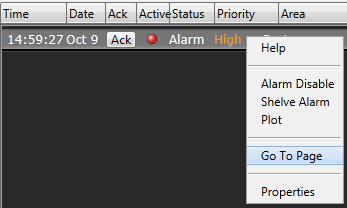
- Plot opens the HDV for the tag that triggered the alarm.
- Go To Page opens any page where the triggering tag is drawn.