I/O Multi-Text
* Can use properties from a Style Settings tag.
Used by: I/O and Calculations tags that have a numeric mode.
The text displayed comes from the linked Style Settings tag (Default if not selected). To use this widget you must:
- Create an I/O and Calculations tag and assign an Equipment Type.
- Create a set of Value entries in a System Styles tag for that Equipment Type.

If no values are defined, in the Style Settings tag, this will display the default labels and colors shown in the Digitals tab of the SystemStyle tag ("Off", "On", "2", "3") if current value falls in that range. If the tag has a value that is not listed in the Style Settings tag, nothing is displayed.
The color used for the text is defined in the properties dialog but can use the linked Style Settings tag instead if you would prefer a color that changes according to the tag state. This is a change in behavior from earlier versions.

Reference: Advanced Formatting: Options for Properties
Style
Both the text displayed by the widget for each discrete value, and the assigned color come from the associated Style Settings properties: Equipment tab
If no Style Settings tag is defined in this properties dialog, the Default System Style tag is used. Values must be added and configured in the Equipment tab of that style tag. Nothing will be shown otherwise.
Font
The default Windows system font is used unless you select a Font tag.
Vertical Alignment
Sets the position of the text within the display area. You may select top-aligned, bottom-aligned or centered. To align the overall widget with other elements on the page, see Align.
Horizontal Alignment
Sets the position of the text within the display area. You may select left-aligned, right-aligned or centered. To align the display area itself with other elements on the page, see: Alignment and Positioning Tools.
Horizontal and Vertical Alignment may be represented as an expression with a value of 0, 1 or 2.
0 = Left or Top
1 = Center
2 = Right or Bottom
Colors
Text, Background, and Outline
Opens the Select Color Dialog from which you can select the color of the text (defaults to black), the background (defaults to transparent), and the outline (defaults to transparent).
To set the text color based on the linked Style tag, expand the text color option as shown in the following image. This option is available only for the text color, not the background or outline.
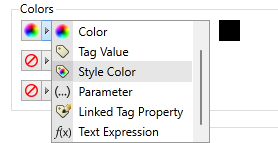
Disable Options
Disable selected operator-interaction features of this widget.
See: Operator Interaction Controls
Text\
Tag Types\Inputs & Outputs\I/O and Calculations\Analog\
