
The stations are not counted, but each station will create several child tags that do count towards you license limit.
A single MultiSmart Station tag includes all of the I/O required to monitor and operate a MultiSmart pumping station. Configuration is done in part through the standard set of VTScada tag configuration panels and in part through a MultiTrode-supplied XML file that describes your equipment. File names to look for are as follows:
- DNP3: dnpslave.xml
- Modbus: mbs.xml
The ID tab of every tag includes the same common elements: Name, Area, Description, and Help ID.
Name:
Uniquely identifies each tag in the application. If the tag is a child of another, the parent names will be displayed in a separate area before the name field.
You may right-click on the tag's name to add or remove a conditional start expression.
Area
The area field is used to group similar tags together. By defining an area, you make it possible to:
- Filter for particular tag groups when searching in the tag browser
- Link dial-out alarm rosters to Alarm tags having a particular area
- Limit the number of tags loaded upon startup.
- Filter the alarm display to show only certain areas.
- Filter tag selection by area when building reports
When working with Parent-Child tag structures, the area property of all child tags will automatically match the configured area of a parent. Naturally, you can change any tag's area as required. In the case of a child tag, the field background will turn yellow to indicate that you have applied an override. (Orange in the case of user-defined types. Refer to Configuration Field Colors)
To use the area field effectively, you might consider setting the same Area for each I/O driver and its related I/O tags to group all the tags representing the equipment processes installed at each I/O device. You might also consider naming the Area property for the physical location of the tag (i.e. a station or name of a landmark near the location of the I/O device). For serial port or Roster tags, you might configure the Area property according to the purpose of each tag, such as System or Communications.
You may define as many areas as you wish and you may leave the area blank for some tags (note that for Modem tags that are to be used with the Alarm Notification System, it is actually required that the area field be left blank).
To define a new area, type the name in the field. It will immediately be added. To use an existing area, use the drop-down list feature. Re-typing an existing area name is not recommended since a typo or misspelling will result in a second area being created.
There is no tool to remove an area name from VTScada since such a tool is unnecessary. An area definition will exist as long as any tag uses it and will stop existing when no tag uses it (following the next re-start).
Description
Tag names tend to be brief. The description field provides a way to give each tag a human-friendly note describing its purpose. While not mandatory, the description is highly recommended.
Tag descriptions are displayed in the tag browser, in the list of tags to be selected for a report and also on-screen when the operator holds the pointer over the tag’s widget. For installations that use the Alarm Notification System, the description will be spoken when identifying the tag that caused the alarm.
The description field will store up to 65,500 characters, but this will exceed the practical limits of what can be displayed on-screen.
This note is relevant only to those with a multilingual user interface:
When editing any textual parameter (description, area, engineering units...) always work in the phrase editor. Any changes made directly to the textual parameter will result in a new phrase being created rather than the existing phrase being changed.
In a unilingual application this makes no difference, but in a multilingual application it is regarded as poor practice.
Help Search Key
Used only by those who have created their own CHM-format context sensitive help files to accompany their application.
MultiSmart Station properties Settings tab
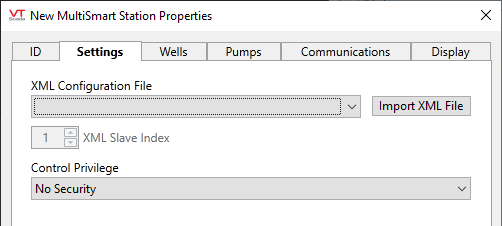
XML Slave Index
Select which slave from the XML file should be used by VTScada when generating the tag list. The is most often 1 (using the first and only slave in the file). The value represents a 1-based index. The spinbox will be limited to the number of slaves defined in the XML file.
Negative Offset
An offset to the level measurement, used to account for the distance from the bottom of the probe to the bottom of the well. Because the zero level in VTScada is relative to the bottom of the probe, failing to add the value of this offset can result in false alarms and incorrectly displayed values.
XML Configuration File and Import XML File
Click the Import XML File button to locate and import the configuration file for this station. A copy is made of the file that you import - no link is maintained to the original file. If the original is edited, you will need to import again to bring those changes into your application. File names to look for are as follows:
- DNP3: dnpslave.xml
- Modbus: mbs.xml
The selection list shows the files that have previously been imported.
Privilege
If you wish to restrict access to the controls of this station, select the custom privilege to be associated with it. Only the operators who have been assigned a security rule that includes this privilege will be able to control the station.
MultiSmart Station properties Wells tab
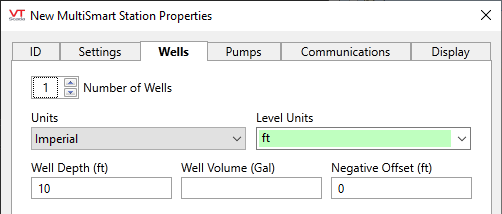
Number of Wells
Lift stations can have either one well or two. All parameters are the same between the two wells.
Well Depth
Provide the depth of the well as measured in the Units value specified (meters, feet or inches). This value is used for the visual representation of the well and as a limit on the possible setpoint values.
Well Volume
Provide the volume capacity of the well, measured in the Units value specified (US gallons or Liters). This value is used by related reports.
Units
Select the system of measurement to be used. Choices are Metric or Imperial.
Level Units
Select how units for the well level and related tags are to display. Choices are "m", "ft", "in", "%", or any custom unit that you care to type.
MultiSmart Station properties Pumps tab
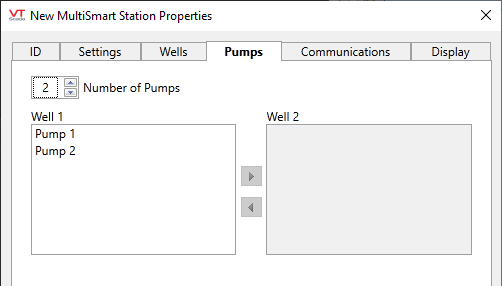
Number of Pumps
Lift stations may have from one to nine pumps.
If this station has more than one well, use the tools provided to define which pump is in which well.
MultiSmart Station properties Communications tab

Port
Select the TCP/IP or Serial Port tag that is to be used for communication with the equipment. The ancestor port is selected automatically if this tag is created as a child of a port.
Protocol
Selection determines what type of communications driver will be created for use in this station. Choices are DNP3 or Modbus
Protocol Configuration
Configuration options vary according to the selected protocol type. For detail, see: DNP3 Driver Tags or Modbus Compatible Device Tags.
Station Number
Poll Sequence if this tag is using a Polling Driver. Also used for sorting the data in a Pump Activity or Derived Flow report.
I/O Driver Override (optional)
Provides a way for you to specify a specific, existing driver tag to be used instead of the driver built-into the station. In most cases this need not be selected.
The Location tab is used to define the placement (Latitude and Longitude parameters) of the MultiSmart station. Decimal values should be used rather than degrees, minutes and seconds.
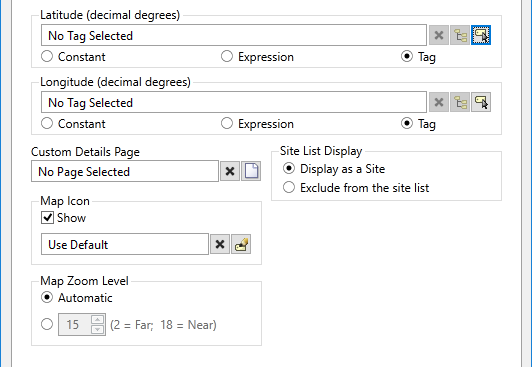
In most cases, it is easier to set the location using the map interface of the Site Details page than to enter the latitude and longitude values here.
Custom Details Page
A pre-built page is provided for your MultiSmart station. This includes a display of all I/O values, alarms and settings that can be used.
If you prefer to build your own parameterized page, to be opened when an operator clicks on this MultiSmart's site draw widget, then select that page in the drop-down list provided in this field.
Parameter: CustomDetailsPage
Advanced Configuration:
The default page selection dialog has a filter for "all pages" or "site pages", meaning those that take a site tag as the first parameter.
You can add either of the following two properties in the Edit Properties page of the Application Configuration dialog to restrict this filter:
LimitPageListToSitesPages
System section. Set to 1 (TRUE) to prevent access to the "all pages" option in the page selection dialog for all users.
LimitPageListToSitesPagesIfRealmUser
System section. Set to 1 (TRUE) to prevent access to the "all pages" option in the page selection dialog if the user belongs to a security group.
Custom Map Icon
This station will be displayed on all site maps in the application using a pin. You can create and use any icon you like in place of the standard pin. (Instructions are provided elsewhere in this document) If you have done so, you may use this field to select the icon that will represent this station on maps.
Parameter: CustomMapIconParm
Exclude from the site list
When selected, this tag will not be included on a Sites page.
Map Zoom Level
If Automatic is chosen (the default) then when a map is opened, showing only this site, it will zoom to level 15, which shows only the immediate surroundings. You may select any value between 18 (the closest possible level) and 2 (showing the entire globe).

Default zoom level.
The following widgets are available to display information about your application’s MultiSmart Station tags. In most cases, you need only use the Station Icon or the Station Summary. The remaining methods are components of the station page that will be created for you. Both the Station Icon the Station Summary link to this page.
If your application includes more than one station tag, you may prefer to draw a Station List, which is an automatically created display of Station Summary widgets, one for each station.
| Alarm Priority Box | Alarm Priority Icon |
| Alarm List | Site Icon Widget |
| Site Summary Widget | Site Alarm List |
|
Site Details |
Pump Control |
|
Well Details |
Well Flow |
|
Well Plot |
All Well Setpoints |
|
Well Setpoints |
Controller Profile |
|
Controller Maintenance |
Alarm List |
|
Custom Alarms |
Station Summary |
|
Station Power |
Pump List |
|
Station All Inputs |
Station All Outputs |
|
Station Comms |
Station Faults |
|
Station Stats |
Tag List |
|
Analog Control List |
Analog Input List |
|
Digital Input List |
Digital Output List |
