Opens an The Advanced Alarm Filtering dialog dialog. Operators can use that dialog to apply one or more filters to the selected Legacy Alarm List.
Legacy Alarm List - This button is relevant only in relation to a legacy Alarm List. See also (Legacy) Filter Field Button
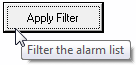
If the label is to include an ampersand (&), enter two ampersands (&&).
The properties dialog for this button will look as shown:

Name
Select which legacy Alarm List this button affects.
Button Label
Enter the text you want to display. Labels should be clear but short, as the length of the label determines the size of the button.
If the label is to include an ampersand (&), enter two ampersands (&&).
Tool Tip Label
Enter the text that you want to display on this button's tool tip (which opens when the mouse pointer is rested on this button).
The Advanced Alarm Filtering dialog

This dialog provides a variety of ways to filter a custom alarm list. Descriptions follow:
Filtering
Select the Filtering check box to enable the Alarm Filtering dialog.
OR Conditions
If selected, then the filter will pass an alarm matching any of the conditions. Otherwise the alarm must match all of the conditions.
For example, if you set Priority to "1" and Area to "East" then selecting the "OR Conditions" check box would result in filtering based on "Priority is equal to '1', OR Area is equal to 'East'". If the OR Conditions check box is not selected, configured alarm filtering parameters are "AND'ed" together. For example, deselecting the OR Conditions check box would result in filtering based on "Priority is equal to '1', AND Area is equal to 'East'".
Field
The Field column displays the available alarm list fields by which you may filter. You may choose one of:
Message for the Alarm: Used to filter the alarm list by a specific Alarm tag's Description property. Note: Wildcard characters are not permitted. Enter the full description as it appears in the Alarm tag's Description field. In the event that a Description property has not been configured for an Alarm tag, the message for the alarm will contain the name of the Alarm tag, as it appears in its Name field.
Priority: Used to filter the alarm list by a specific alarm priority. The available default alarm priority index numbers are as follows:
Alarm Priority
Index
Associated Alarm Priority Tag Name
No Alarm
0
AlarmPriority0
Critical Alarm
1
AlarmPriority1
High Alarm
2
AlarmPriority2
Warning Alarm
3
AlarmPriority3
Notice
4
AlarmPriority4
Type: Select if you wish to filter the alarm list based on a specific alarm type. Note: By default, all system alarms in VTScada (security, modem, operator logging, and report) have a type of "1000". VTScada programmers may specify their own type values for custom Alarm tags, and can therefore use the Type field to filter them. Custom Alarm tags and applying type filtering is beyond the scope of this guide.
Operator Name: Select if you wish to filter the alarm list based on a specific operator.
Area: Select if you wish this button to filter the alarm list based on a specific Area property. Note: The VTScada alarm system logs security-related events, operator control action-related events, remote configuration-related events, and Alarm Notification System-related events for reporting in the History list on the Alarm page. These entries have the following Areas:
- Security-related events have a default area of "Security".
- Operator control action-related events and remote configuration-related events have a default area of "OperatorLog".
- Alarm Notification System-related events have a default area of "Alarm Dialer".
You can change the field descriptions displayed in the Field column using application properties. See: Application Properties for Alarms.
Alarm Name:
Select to filter based on names. This is useful for viewing the history of a particular alarm, or for limiting the display to alarms matching a name pattern such as PUMP*.
Wildcards are available to expand the selection. The asterisk wildcard (*) matches any number of characters, beginning at the location of the wildcard. The question mark wildcard (?) matches any single character at exactly the location of the wildcard.
Selection:
The Selection column is used to supply a comparison operator and a value to compare the matching field entry to. The following operators are supplied:
Operator
Description
==
Equal To
>
Greater Than
<
Less Than
*?
Wildcard (i.e. you may enter characters combined with either the ? or the * wildcard characters)
!=
Not Equal To
<=
Less Than Or Equal To
>=
Greater Than Or Equal To
!*?
Not Wildcard (i.e. exclude results that match the entered characters combined with either the ? or the * wildcard characters)
Example:
Filter the Alarm List Using the Alarm Filtering Dialog
- Click the Filtering check box to enable the Alarm Filtering dialog.
If you set more than one condition in the filter, decide whether the alarms much match all the conditions (e.g. "Priority <=2 AND Area == West") or whether the alarms need match only one of the conditions (e.g. "Priority <= 2 OR Area == West").
- If only one of the conditions need be met, select the OR box.
- If all the conditions must be met simultaneously, do not select the OR box.
- Click the field on which you wish to filter in the Field column.
The corresponding Selection field will become enabled.
- Click the operator button until the operator you wish to use appears.
- Enter the value on which you wish to filter in the Selection field.
- Repeat the previous two steps to configure the next filtering criteria (if necessary).
An example of a completed Alarm Filtering dialog:
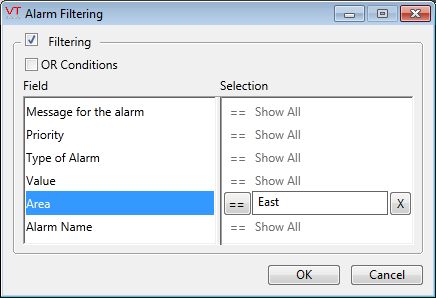
- Click OK.
The Alarm Filtering dialog will close, and your custom alarm page will reopen, where the Filter Dialog Button object will display a check mark, indicating that the alarm list has filtering applied.
The result of the above configuration is that the associated alarm list will display all alarms whose priority is less than or equal to "2" (i.e. critical and high alarms), and whose area is "East". The following information will assist you in removing filtering criteria from the alarm list.
Remove a filter by clearing it from the Alarm Filtering dialog.
