(Legacy) Filter Field Button
Filter a legacy Alarm List by a single, preselected option. Use any alarm property as the basis of the filter.
It is standard practice to create several instances of the Filter Field Button to provide a range of filtering options (including a wildcard to remove all filters).
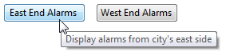
Filter Field Button tools only allow filtering by one criterion at a time. The Filter Dialog Button tool allows multiple filters, but you cannot preconfigure it.
The Filter Field Button’s properties dialog:
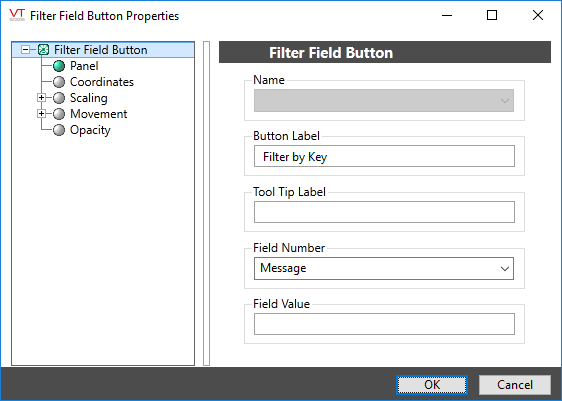
Filtering Rules
You can configure multiple Filter Field Button objects to change the filter on the alarm list according to different criteria. However, you can only add one filter to the alarm list at a time using this method. While the alarm list is being filtered using a Filter Field Button object, the active button stays latched in to indicate the filter that was applied to the alarm list. Clicking a second Filter Field Button object removes the first filter, releases the first button, latches in the second button, and applies the second filter to the alarm list.
Removing Filters
To remove all filters from the alarm list, you should create a single "No Filter" or "Remove Filter" button. A Filter Field Button will remove all filters from the alarm list if configured with a blank Field Value. Only one button is required to remove all filters, regardless of the number of filter buttons you configure.
Name
Required to associate this button with an existing legacy Alarm List.
Button Label
Enter the text you want to display. Labels should be clear but short, as the length of the label determines the size of the button.
If the label is to include an ampersand (&), enter two ampersands (&&).
Tool Tip Label
Enter the text that you want to display on this button's tool tip (which opens when the mouse pointer is rested on this button). Use this field to compensate for the brevity of the button label by providing a more complete description.
Field Number
Select the alarm database field by which you want to filter.
Area: Filter the alarm list based on a specific Area property.
Note: The VTScada alarm system logs security-related events, operator control action-related events, remote configuration-related events, and Alarm Notification System-related events for reporting in the History list on the Alarm page. These entries have the following Areas:
Security-related events have a default area of "Security".
Operator control action-related events and remote configuration-related events have a default area of "OperatorLog".
Alarm Notification System-related events have a default area of "Alarm Dialer".
Operator: Filter the alarm list based on a specific operator.
Type: Filter the alarm list based on a specific alarm type.
Note: By default, all system alarms in VTScada (security, modem, operator logging, and report) have a type of "1000". VTScada programmers may specify their own type values for custom Alarm tags, and can therefore use the Type field to filter them. Custom Alarm tags and applying type filtering is beyond the scope of this guide.
Priority: Filter the alarm list based on a specific alarm priority.
Message: Filter the alarm list based on a specific Description property.
Note that wildcard characters are not permitted. Enter the full description as it appears in the Alarm tag's Description field. In the event that a Description property has not been configured for an Alarm tag, the message for the alarm will contain the name of the Alarm tag, as it appears in its Name field.
Status: Filter the alarm list based on a specific alarm or event status.
Alarm Status
Index
Active
b1
Unacknowledged
b2
Normal Acknowledged
0
Active Acknowledged
1
Normal Unacknowledged
2
Active Unacknowledged
3
Disabled
4
Field Value
Enter a single, valid criterion by which you wish to filter the alarm list, according to the option you selected in the Field Number drop-down list.
For example: If you select "Priority" in the Field Number drop-down list, you may enter "1" (critical) in the Field Value field. The result is that when this button is clicked, the alarm list will display only those alarms that have a critical priority.
