Legacy Alarm List
Provided for backward compatibility, this will create the legacy Alarm List, which existed in VTScada prior to version 11.2 Use the current Alarm List widget in all new applications.
Used to draw a custom alarm list on any application page. See also Legacy Alarm Banner.

The properties dialog for configuring a Legacy Alarm List .
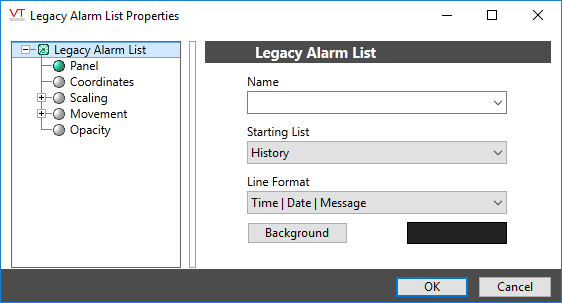
Name
Enter a name for this custom alarm list.
Font
Select a Font tag to use in this alarm list. The style and font within the Font tag are used to display the alarms and events in this alarm list.
You may choose one of the four default Font tags that are included with every VTScada application, or you can create your own custom Font tag and assign it attributes as you require.
Line Format
Select how much information is displayed in the list. Options include the following:
List Options Status | Priority | Time | Date | Area | Message | Operator Time | Date | Message Time | Date | ACK | Active Icon | Status | Priority | Area | Message | Operator Time | Date | Active Icon | Status | Priority | Area | Message | Operator ACK | Active Icon | Status | Priority | Area | Message | Operator Time | Date | Status | Priority | Area | Message | Operator You can modify format of the text displayed in the Event/Status and Priority columns by using application properties. (See: Application Properties for Alarms).
Background
Select the background color you want to display for this alarm list. When the Background button is clicked, the Select Color palette will open to enable you to select the color you desire. The selected color is previewed to the right of the Background button. You can also choose to display ruled lines between each alarm.
Starting List
Select the name of the alarm list that you want to display each time the page upon which this alarm list is draw is opened. You may choose from the following alarm lists:
- Active: Displays all alarms that are in an active state. (That is, all alarms for which the condition that caused them to trigger still exists.) Active alarms are also displayed in the "Current" alarm list (see above).
- Current: Includes alarms that are either active, unacknowledged, or both.
- Configured: Includes a reference to all Alarm tags that have been configured for this application.
- Disabled: Displays all alarms that have been flagged as disabled within your application.
- History: Displays all alarms and events that have occurred for this application, including operator control actions (e.g. output of a value to equipment), remote configuration actions (such as updating files or tags), Alarm Notification System actions (such as the notification of operators of unacknowledged alarms by voice, pager, or email), and security-related events (such as operators signing in or out).
- Shelved: Displays all alarms that have been flagged as shelved within your application.
- Unacknowledged: Displays all alarms that have not yet been acknowledged, regardless as to whether the alarms are still in an active state. Unacknowledged alarms are also displayed in the Current alarm list (see above).
