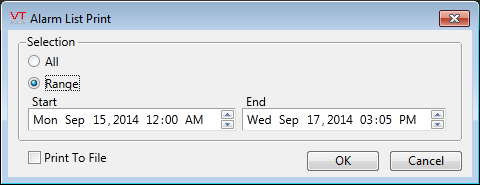To print from any page...
Press the keyboard combination, Ctrl + Prt Scr
...or...If the page has a title bar that includes the printer icon, click that.
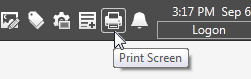
Export Operator Notes for Printing
- Use the search tools to find the notes that you want to print.
All comments on the selected notes will be included in the export. - Click the Export button.

- Accept the default file name and folder, or enter a new destination.
- Click the Save button.
- The file will be saved. Your default browser will be opened automatically, displaying the contents of the file.
- Print from your browser.
Print Alarms
Use the list options to filter the displayed list of alarms to those you are interested in.
Click the printer icon at the top of the screen.
A dialog will open. Choose to print all visible alarms, or only those from a range of dates.