User Topic Template
+++Start User Topic Template
Copy this template to a new file. Name that new file, UserTopicN.htm, where N is a number between 100 and 199. You are advised to start with 100 and proceed in order as you create new topics.
Using a text editor, or a webpage editor, remove the first header (User Topic Template) and replace all the text between (and including) "+++Start" and "end---" with your own. The three plus signs before start and the three minus signs after end can be used as markers to help you locate the section to replace. Do not change anything before "+++Start". Do not edit your file with a word processing program such as Word®, because those will add their own formatting codes.
For the header, use only the H1 style, not H2, etc.
The help ID that maps to this topic matches the number in file name. Thus, if this is UserTopic101.htm, the help ID is 101. You can use that number in the Help Search Key field of any tag, or you can add it to a page using the following code:
SetHelp(Self(), \DevHelpFile, 101);
Your topics will not be found by a search, nor will they be added to the index or the table of contents. The search engine uses java script file snippets, which are stored in the Data folder. There is no method for adding new topics to that folder of the VTScada Help system after it has been installed.
Examples of the CSS markup styles that are often used in the VTScada help system are provided:
This is a note.
This is a code example.
Use HTML line breaks <br /> between lines of code rather than paragraph marks. <p>...</p>
Indents can be achieved with ordinary spaces.
This is a link to the Find Help page, Find Help. Note the relative path used in the link.
This is a sub heading.
Images should be stored in the folder ..\Content\Resources\Images. In general, image file names should correspond to the .HTM file in which they be displayed. Use an expanding image only where the image size is large enough to interrupt the flow of text on the screen.
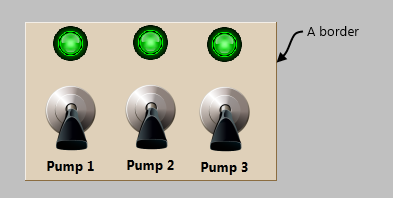
Description using class "Figure".
It and the image are in a div named "ImagesNoFloat".
"div.ImagesFloatLeft" and "div.ImagesFloatRight" are also available.
Descriptive Lists
Thing 1
Description of thing 1
Thing 2
Description of thing 2
Tables use a style named "ClearTbl"
| Title 1 | Title 2 | Title 3 |
|---|---|---|
| First row | First row | First row |
| Alternate row | Alternate row | Alternate row |
End---
