Glance Meter Widget
* Can use properties from a Style Settings tag.
The Glance widget represents the associated tag's value as a pointer needle within a bounding arc. There are no scales.
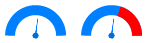
These widgets will indicate an active alarm according to the properties of the attached Style Settings tag (Exceptions tab). To continue indicating an alarm that is unacknowledged but no longer active, change the property AlarmWidgetsShowUnackedNormalAlarm in the application's properties, setting the value to 1.
The properties dialog for the Glance widget:
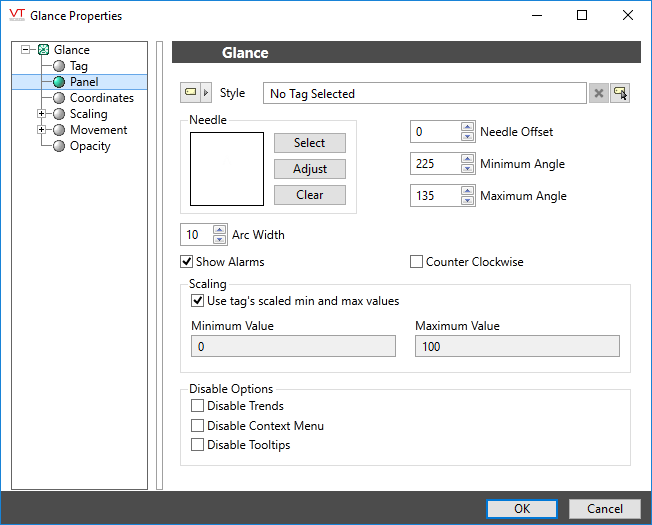
Tag
The Tag field displays the name and description of the tag that is associated with this widget. You can use this to select a different tag or parameter to use as the data source for this widget.
The Tag field is only present when editing a completed widget object.
Style
Optionally, select Style Settings Tags to control the colors shown by the light, in response to the linked tag's value and alarm state.
Needle
The default image is ArrowNeedle, found in the image folder: Widget Parts >> Meter Parts >> Indicators >> Radial.
Minimum Angle & Maximum Angle
Sets the starting point and the ending point for the sweep of the arc. Defaults to 270 degrees for the start angle and 90 degrees for the end angle. The angle is measured in degrees, and increases in the clockwise direction.
Arc Width
Use to adjust the width of the arc. The width is measured from the outside edge towards the center.Values larger than 15 are not recommended.
The needle will scale in proportion to the available space within the arc.
Show Alarms
If selected, the arc will indicate the portion of the available range that would result in an alarm state, using the alarm color configured in the associated Style Settings tag.
If the linked tag is in an active alarm state, the needle will blink using the configured alarm color.
Show Alarms
If selected, values that are beyond the alarm setpoint will be shown using the designated color from the Style tag.
Scaling
If Use Tag Scaling is selected, the minimum and maximum range of the meter will be controlled by the tag's scaled minimum and maximum values.
Otherwise, you can override those values to set your own scale range. For example, assume that you have a tag for which the minimum and maximum scaled process values are 20 and 80 respectively. Drawing this tag with a minimum value of 0 and a maximum value of 100 will result in a meter that shows a full range of numbers from 0 to 100, but whose needle will move only between 20 and 80.
Disable Options
Disable selected operator-interaction features of this widget.
See: Operator Interaction Controls
Gauges\
