Metal-Themed Meter Widget
* Does not use the Style Settings tag.
The Metal widget represents the associated tag's value as photorealistic meter.

The properties dialog for the Metal widget:
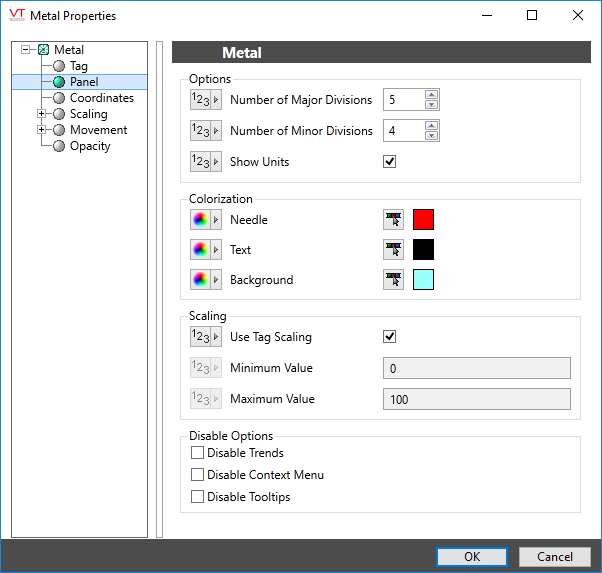
Tag
The Tag field displays the name and description of the tag that is associated with this widget. You can use this to select a different tag or parameter to use as the data source for this widget.
The Tag field is only present when editing a completed widget object.
Options
Set the number of major divisions and minor divisions within each major division. Defaults to 10 and 5.
Choose whether to include the text used for engineering units within the gauge. Defaults to show units.
Colorization
Use the color selector dialogs to set the color of the needle, text and gauge background. This widget does not use the Style Settings tag.
Scaling
If Use Tag Scaling is selected, the minimum and maximum range of the meter will be controlled by the tag's scaled minimum and maximum values.
Otherwise, you can override those values to set your own scale range. For example, assume that you have a tag for which the minimum and maximum scaled process values are 20 and 80 respectively. Drawing this tag with a minimum value of 0 and a maximum value of 100 will result in a meter that shows a full range of numbers from 0 to 100, but whose needle will move only between 20 and 80.
Disable Options
Disable selected operator-interaction features of this widget.
See: Operator Interaction Controls
Gauges\
