
Used by: Report tag
* Does not use the Style Settings tag.
The Reporting Period widget is used to draw spin boxes and a drop-down list that operators can use to configure the time period for a report. The available presets are shown to the right of the completed widget:

The properties dialog for the Reporting Period widget:
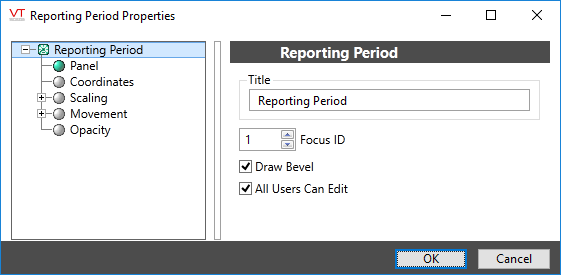
Title
Provide the text you want to display above the completed Reporting Period controls group. By default, the text "Reporting Period" will be provided. You may leave this field blank if you prefer not to have a title.
Focus ID
Select a number representing the placement of this object in the page’s overall tab order. (Optional)
When you draw objects on a page, each object is given a focus ID that identifies that object's place in the tab order (that is, which object will be selected when the Tab key is pressed). This does not control which object will initially have focus when a page is opened - that belongs to the first item drawn on the page that can receive focus. (i.e. the first graphics statement in the page’s source file).
You can disable a control widget by setting its Focus ID value to zero. The widget will remain visible, but faded.
Draw Bevel
Encloses the object in a beveled rectangle when selected. The example shown at the beginning of this topic uses a title and bevel.
Align Title
Used in conjunction with the Vertical Alignment choice. Selects whether the title is included when aligning the object vertically within its overall bounding area. See Vertical Alignment for an example.
All Users Can Edit
Controls whether all signed in users may use the objects in the completed Reporting Period controls group, without regard as to the privileges that have been granted to their user account.
If not selected, then only users who have the Configure privilege granted to their user account may use the objects in the Report Option List group.
This option is useful for allowing administrative personnel to create and configure reports without granting configuration privileges. Information on the Configure security privilege can be found in "System Privileges".
Vertical Alignment
Locates the object vertically within its drawing area. May be one of Top, Centered or Bottom as shown. You can save time by putting the object where you would like on the screen and not making the drawing area larger than the object.
Disable Options
Disable selected operator-interaction features of this widget.
See: Operator Interaction Controls
Tools\Report Tools\
Tag Types\Data Logging & Reports\Report\
