
* Does not use the Style Settings tag.
The Reporting Period Enhanced widget provides every possible option to configure the time period for a report. You can select from of:
- A set of predefined full time periods.
- A set of predefined time lengths prior to the trigger.
- A custom time period, of any duration and end time.
- An offset relative to the trigger event.
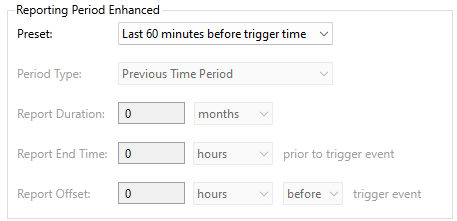
Presets include:
- Last XX before trigger time
where XX is one of :
7 days, 4 days, 2 days, 1 day, 12 hours, 4 hours, 2 hours or 1 hour
- Previous XX
Where XX is one of the following full time periods:
Day, week, month, quarter or year
- Current XX
Where XX is one of :
Day, week, month, quarter or year.
- Custom
Where custom can be either a Previous (full) Time Period, selected using the Report Duration fields or, Duration and End Time, where the end time is defined to occur at some length of time before the report was triggered and the included time period is defined using the Report Duration.
The properties dialog for the Reporting Period widget:
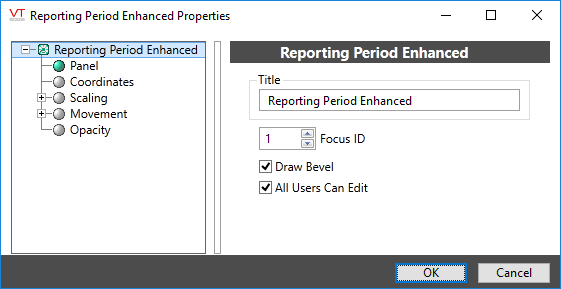
Title
Provide the text you want to display above the completed Reporting Period controls group. By default, the text "Reporting Period Enhanced" will be provided. You may leave this field blank if you prefer not to have a title.
Focus ID
Select a number representing the placement of this object in the page’s overall tab order. (Optional)
When you draw objects on a page, each object is given a focus ID that identifies that object's place in the tab order (that is, which object will be selected when the Tab key is pressed). This does not control which object will initially have focus when a page is opened - that belongs to the first item drawn on the page that can receive focus. (i.e. the first graphics statement in the page’s source file).
You can disable a control widget by setting its Focus ID value to zero. The widget will remain visible, but faded.
Draw Bevel
Encloses the object in a beveled rectangle when selected. The example shown at the beginning of this topic uses a title and bevel.
All Users Can Edit
Controls whether all signed in users may use the objects in the completed group, without regard as to the privileges that have been granted to their user account.
If not selected, then only users who have the Configure privilege granted to their user account may use the objects in the Report Option List group.
This option is useful for allowing administrative personnel to create and configure reports without granting configuration privileges. Information on the Configure security privilege can be found in "System Privileges".
Disable Options
Disable selected operator-interaction features of this widget.
See: Operator Interaction Controls
Tools\Report Tools\
Tag Types\Data Logging & Reports\Report\
