
* Does not use the Style Settings tag.
The Report Button tag widget is used to create a button that the operator may click to generate a predefined report. The report must be configured within the associated Report tag, but other widgets are available to allow the operator to change the configuration.
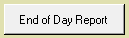
If the Report tag is not configured, the button will be drawn but not enabled.
Clicking on an enabled Report Button will produce a status bar and also acknowledge any errors or the completion of the report before giving the option to save the report as a PDF.
Clicking on the report button multiple times will produce report equal to the number of times clicked. The reports will not interfere with each other.
The properties dialog for the Report Button widget:
The Start Time and End Time options are advanced configuration tools. Read through the following notes before configuring.

State 0 Label and State 1 Label
The state 0 label will be shown most of the time. The state 1 label is shown only when the button is pressed and the report runs.
The State 0 label should contain just enough text to allow the operator to know which report will run when the button is clicked and the time frame that will be included in the report (especially if the Re-run last schedule option is selected). The State 1 label should provide confirmation that the button has indeed been clicked upon.
If the label is to include an ampersand (&), enter two ampersands (&&).
Reporting Period
Use Report Tag's Period
Use the period specified in the linked report tag.
Re-run the last schedule
When selected, clicking the button will re-run the last scheduled report rather than generating a report that uses the current time.
The Start and End Time parameters are disabled when Re-run last scheduled is selected.
Custom Period
The option to re-run the last scheduled report is not available when these are configured.
Only two out of the three variables can be configured at a time.
- Start Time and End Time
- Start Time and Duration
- End Time and Duration
The Start Time or End Time can be set by any of the following:
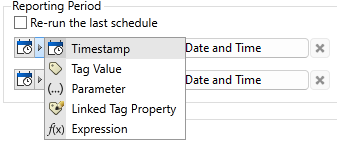
Timestamp or Duration Selector
For the Start Time and End Time, click the "Set Date and Time" button to configure a date and time.
For the Duration option, click the "Set Duration" button to provide a numeric value and select a unit of time from a droplist.
Note that these are absolute values that can be changed only by re-configuring the widget. For relative values that will update based on user-specified parameters select one of the following options.
Tag Value, Parameter, Linked Tag Property, Expression
These are advanced configuration options. Whichever option you select, it must be configured to supply UTC values for the start and end times. These are likely to be relative to whenever the report is run and therefore you will need to write an expression to calculate those UTC values. Look first to the TimeUtils library for a way to generate the boundary times. If that library does not provide the time range you require, refer to notes in the section Time and Date Functions in Expressions.
Disable Options
Disable selected operator-interaction features of this widget.
See: Operator Interaction Controls
Tools\Report Tools\
Tag Types\Data Logging & Reports\Report\
