
* Does not use the Style Settings tag.
The Multi-Line widget is not linked to any tag. It can be found within the Widgets palette, within the Tools folder >> Standard sub-folder.

The properties dialog for the Multi-Line Text widget:
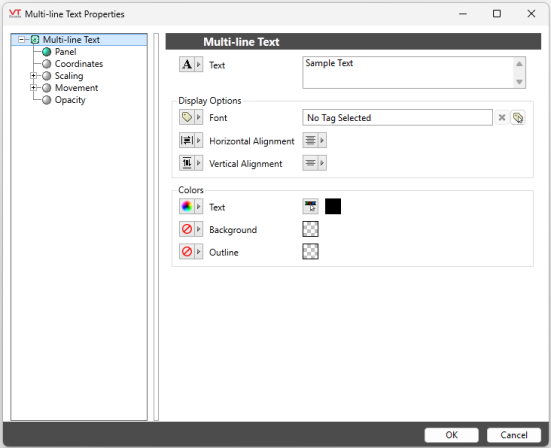
Reference: Advanced Formatting: Options for Properties
Font
Choose the Font tag that holds the font selection and other style settings for this text.
Note: While it is possible (and very easy) to modify the appearance of the text within this widget using the Format ribbon of the Idea Studio, you will find it much easier to manage a group of similar controls by defining a font tag and selecting that for each. Changes to all can then be made by adjusting the properties of a single font tag.
Text to Display
The editing dialog for the multi-line text.
Note that while text will wrap to fit the visible space, only those line breaks that you type are added to the text.
Vertical Alignment
Sets the position of the text within the display area. You may select top-aligned, bottom-aligned or centered. To align the overall widget with other elements on the page, see Align.
Horizontal Alignment
Sets the position of the text within the display area. You may select left-aligned, right-aligned or centered. To align the display area itself with other elements on the page, see: Alignment and Positioning Tools.
Horizontal and Vertical Alignment may be represented as an expression with a value of 0, 1 or 2.
0 = Left or Top
1 = Center
2 = Right or Bottom
Type of Border
The two border types simulate an area that is inset in the page or one that is a raised panel on top of the page.
Colors
Sets the color of the text and the background color, against which the text will be displayed.
Tools\Standard Library\
Text\
