
Used by: Data Flow RTU, Analog Status, Digital Status, Pump Status, Data Flow Pulse Input.
* Can use properties from a Style Settings tag.
The Draw tag widget is used to display a bordered field containing the description of the associated tag on the left, and its value to the right. The description and the border are optional.
If the associated tag type includes an alarm setup then orange dots will appear in the object to indicate that one or both alarms are either not configured or not enabled. For tag types that have both high and low alarms as part of their definition, the upper and lower squares refer to the high and low alarms in that order.

The properties dialog for the Draw widget is as shown:
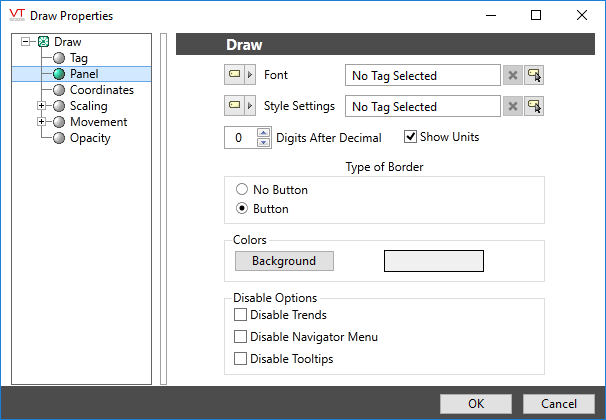
Font
Select one of the font tags (or parameter linked to a font tag) that you with to use to display the text. The display will use the default system font if you do not select a font tag.
The parameters button is enabled only if the tag is drawn on a page that includes a font parameter, or if the tag is part of a widget and the associated widget editor is open.
Style Settings
Defaults to the System Style tag if no other is selected. This sets the color for the alarm indications. The widget does not use Analog or Digital colors from the style tag.
Digits After Decimal
Controls how many decimal places will be shown in the display. Values will be rounded to the number set here.
Show Units
Controls whether the tag’s engineering units (if set) will be shown as part of the display.
Type of Border
Select whether to display the tag name as well as its value (the Button option) or simply the tag’s value (the No Button option).
Colors (Background)
Opens the Select Color Dialog from which you can choose a color to display as the background to the tag’s value.
Disable Options
Disable selected operator-interaction features of this widget.
See: Operator Interaction Controls
Tag Types\Inputs & Outputs\Digital Status
Tag Types\Inputs & Outputs\Analog Status
Tag Types\Inputs & Outputs\Pump Status
