Write Priority Indicator Widget
Used only with I/O and Calculations tags attached to BACnet Drivers.
* Does not use the Style Settings tag.
The Write Priority Indicator widget is used to display the status of a command-able property in a BACnet device. It is composed of two parts:
- A priority level indicator that shows the priority of the effective command in the device (the highest priority with a non-null value)
- A command status box that changes its color based on the status of the command priority set by the Write Address of the attached tag.
![]() (sample shows "default")
(sample shows "default")
The combination of the color and the priority level determines the status of the command, related to the address priority (default colors):
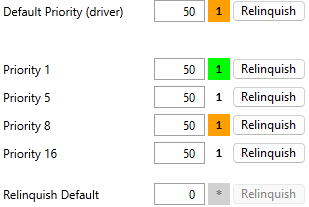
No priority shown
Box not shaded: no command set at any priority level.
Current priority shown / green box
Current command set and it’s the highest valid priority level.
Higher priority shown / orange box
Current command set and it’s not the highest valid priority level.
Another priority shown (either higher or lower) / box not shaded:
Current command not set and at least one valid priority level is set.
This widget actively reads the Priority_Array property of the address in the selected tag, updating it according to the scan rate property. This may result in higher-than-expected network traffic in limited networks (approximately 70-100 bytes/sec). This will increase for each widget linked to a different tag property drawn in a page. Tags with different priorities for the same address will share the results.
The properties dialog for the --- object:
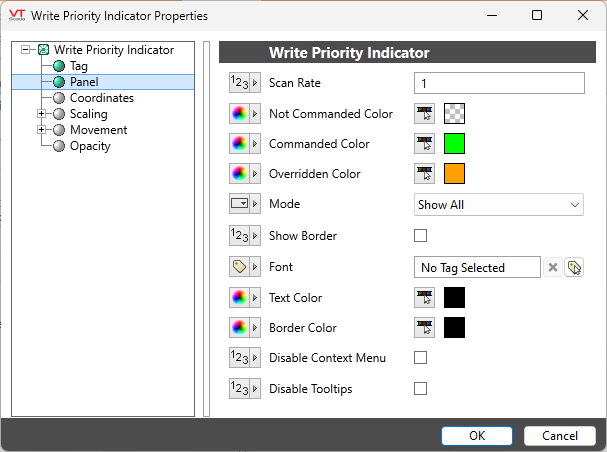
Scan Rate
The interval between updates from the device. Defaults to once per second.
Not Commanded Color
Sets the color of the box when there are no active commands for the tag's address (default = no color).
Commanded Color
Sets the color of the box when the current priority is set and the highest level for the address (default = green).
Overridden Color
Sets the color of the box when the current priority is set, but there's a higher level set in the device (default = orange).
Auto Request Level
Determine the components of the widget to show:
Show All - both the priority level indicator and the command status box are shown
Show Priority Level Only - only the number showing the effective priority is shown
Show Command Status Only - only the colored box indicating the command status is shown
Show Border
Displays a border surrounding the widget.
Font
The font to display the priority level indicator.
Text Color
The color of the text in the priority level indicator.
Border Color
The color of the border surrounding the control.
Disable Options
Disable selected operator-interaction features of this widget.
See: Operator Interaction Controls
Tools\Command Prioritization
