Touchscreens
On a Windows 10 or 11 machine with a touchscreen that presents itself to Windows as a touchscreen input device (as opposed to using mouse emulation), then clicking on an edit field will cause the Windows Touch Keyboard to appear automatically.
If the machine also has a keyboard plugged-in and you still want the touch keyboard to appear when you touch an edit field on the touchscreen, you may need to enable a Windows setting as described here: https://www.windowscentral.com/auto-display-touch-keyboard-windows-10-desktop-mode.
For some devices, "tablet mode" must be enabled.
Momentary Button
From VTScada 12.1 onward, a Momentary Button (that is configured to show a non-legacy button) will react to touch input. (The Momentary Button does not react to a touchscreen if Show Button is off or if it is configured with an opacity of zero.)
Many touchscreens only support mouse emulation. Those do not have support for the standard Windows Touch Keyboard, in VTScada or any other application. To test, open Notepad and tap its text editing area. If the touch keyboard appears, then you can expect it also to work in VTScada. If not, then it won't work in VTScada either.

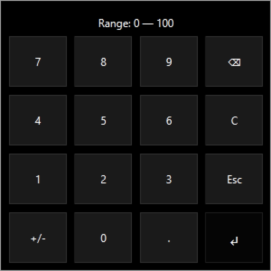
Numeric-only keypad daytime (default) and nighttime mode with range displayed (optional).
Replace the standard Windows Touch Keyboard with a dedicated numeric-only keypad for numeric-only edit fields. This feature was designed specifically for industrial touchscreen users but it is also available for desktop applications that use a keyboard and mouse.
When enabled, the numeric keypad will display for any edit field that is of the type numeric in pages and configuration menus.
-
Automatically selects current value for overwrite.
-
Option to display valid input ranges directly on the keypad.
-
Option to block out-of-range values with an error message.
-
Optional Nighttime Mode.
-
Optional size configuration.
-
Can be configured as a workstation-specific setting or a Realm specific setting.
-
Pressing the Esc button closes the keypad and reverts the field to its original value.
Enabling the numeric keypad does not disable the keyboard. You maintain the option to use the keyboard while the numeric keypad is being displayed. The numeric keypad does not replace the Windows Touch Keyboard; The Windows Touch Keyboard will appear as it normally does for edit fields that accept text.
Enabling the Numeric Keypad
Numeric keypad can be enabled per workstation through the application configuration or per thin-client using the Realm Display Setup Tag.
Workstation Configuration
Navigate to the Application Configuration > Edit Properties > Advanced Settings. Copy and configure the following settings to enable the numeric keypad, adjust the size or enable nighttime mode: Numeric Keypad Properties
Thin-Client Configuration
Add a Realm Display Setup Tag. Give it a name and description and navigate to the misc tab to find the Numeric Keypad enabling, size and nighttime mode settings:

Ranges and Limits
Ranges and limits are not set directly on the numeric keypad. They are inherited from the tag linked to the edit field. If a range or limit has been set in the tag, it will display on the numeric keypad. If the linked tag has the option to limit outputs to within scaled min/max enabled, the operator will not be able to exceed the range using the numeric keypad and a warning will pop up to alert them.

Troubleshooting
Keypad doesn't appear
Confirm the edit field you are editing only accepts numeric values.
Confirm that the user account has the appropriate privileges to edit fields. The numeric keypad will not appear if the user does not have the privilege to edit fields.
For workstation applications, check that UseOnScreenKeypad is enabled. For thin-client applications, check the configuration of the misc tab in your Realm Display Setup Tag.
Keypad appears off screen
Adjust the keypad size (Use the property OnScreenKeypadSize for workstations or the setting in Realm Display Setup Tag > Misc for thin-clients) to better fit your monitor.
If you are using multiple displays, verify your setup following Configure for Multiple Monitors
Keyboard is smaller than specified size
If your monitor is not big enough to display the keypad without obscuring the edit field, the numeric keypad will shrink to fit. Regardless of the specified size. It may be helpful to think of the size setting as the "maximum" size.
Use properties for workstation settings and use Realm Display Setup Tag for thin-client settings.
