Configure for Multiple Monitors
Configuration for a multiple-monitor display, or multi-page display on a single monitor, depends partly on your hardware and partly on VTScada configuration options.
If you wish to implement a multiple-monitor display in legacy mode (i.e. with DispMgrExtendedDesktop set to 0, or invalid), you will probably want to use a graphics card the supports the stretching of a single display across multiple monitors. Terms used may include "video wall", "stretched desktop", "spanned desktop". If your graphics hardware is limited to a single display, your application may end up with multiple display manager windows on a single monitor.
Typical Configuration:
For a modern multiple monitor configuration, using conventional graphics cards, in the Application Configuration dialog of VTScada, set the property, DispMgrExtendedDesktop to 1.
Doing so will cause VTScada to base the size of individual monitor displays on the total dimensions of the Windows desktop for multi-monitor support.
Note the following:
- All monitors must be set to the same display resolution (e.g. 1920x1200).
- The layout defined byDispMgrHoriz andDispMgrVert must match the layout defined using the Windows display settings. See also: DispMgrExtendedDesktop.
- Both DispMgrHoriz and DispMgrVert must be configured.
There is no effect if you configure only one. - The top-left monitor must be set in Windows as the primary monitor.
- Normally, correct configuration would involve not setting DispMgrWidth and DispMgrHeight, and would require DispMgrTitleBorder = 0. If you insist on setting DispMgrTitleBorder to 1, DispMgrWidth and DispMgrHeight must be set to the actual resolution of the monitor, minus the Windows title bar height.
- This configuration covers the Windows task bar.
- Use a Realm Display Setup tag for multiple-monitor configurations using the VIC. Multiple-monitor support is not available for the Anywhere Client.
Define Startup Pages
Each monitor can have its own startup page. Define these using a set of application properties named according to the pattern "DispMgrStartupPageX = PageName" where "X" is the index number of the monitor (Starting from 1) and PageName is the name of a page as defined in code. (Instructions to find this name follow.)

See: Add a Property
Find a page name:
The visible name of a page is a display property and it is possible to use the same name for more than one page. To keep track of pages at the code level, VTScada ensures that each is defined with a unique name. You could discover these using the Source Debugger but it is simpler to refer to each page's Menuitem entry in the Tag Browser: Look for the Contents column as shown:
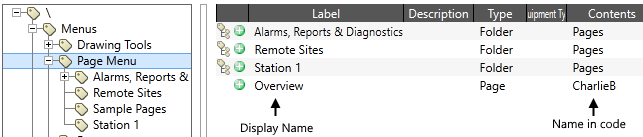
(A whimsical name is used here for the sake of the example and to emphasize that the defined page name might not always match its file name.)
Automated display scaling works reasonably well when enlarging the page. It cannot do as good a job when shrinking a display for a smaller screen. In particular, labels embedded within buttons or widgets are more likely to be truncated than scaled down.
Always design for the smallest screen that the application will be displayed upon. Further information is provided in Size Pages for Differing Screens
