Well Test Tags
The Well Test tag allows the recording, review and editing of a number of other tag values as a single record. When triggered, the Well Test tag records the current value of all of its contributing tags and saves this as a test record. This record can later be accepted or rejected, and optionally some of the values may be edited.
Unlike other tags, the Well Test tag does not read its own I/O values, but rather works to aggregate the values from existing tags into a single record. Before creating a Well Test tag, you should first create Flow Computer Tags with a set of Meter Run Tags that read all of the values that you wish to include.
Upon triggering, the current values of all of the other tags configured as part of a Well Test are recorded as a new well test record.
The Well Test tag is generally used with the Well Test Table Widget, and many of the tag's properties are used to control the setup of the table widget.
The ID tab of every tag includes the same common elements: Name, Area, Description, and Help ID.
Name:
Uniquely identifies each tag in the application. If the tag is a child of another, the parent names will be displayed in a separate area before the name field.
You may right-click on the tag's name to add or remove a conditional start expression.
Area
The area field is used to group similar tags together. By defining an area, you make it possible to:
- Filter for particular tag groups when searching in the tag browser
- Link dial-out alarm rosters to Alarm tags having a particular area
- Limit the number of tags loaded upon startup.
- Filter the alarm display to show only certain areas.
- Filter tag selection by area when building reports
When working with Parent-Child tag structures, the area property of all child tags will automatically match the configured area of a parent. Naturally, you can change any tag's area as required. In the case of a child tag, the field background will turn orange to indicate that you have applied an override.
To use the area field effectively, you might consider setting the same Area for each I/O driver and its related I/O tags to group all the tags representing the equipment processes installed at each I/O device. You might also consider naming the Area property for the physical location of the tag (i.e. a station or name of a landmark near the location of the I/O device). For serial port or Roster tags, you might configure the Area property according to the purpose of each tag, such as System or Communications.
You may define as many areas as you wish and you may leave the area blank for some tags (note that for Modem tags that are to be used with the Alarm Notification System, it is actually required that the area field be left blank).
To define a new area, type the name in the field. It will immediately be added. To use an existing area, use the drop-down list feature. Re-typing an existing area name is not recommended since a typo or misspelling will result in a second area being created.
There is no tool to remove an area name from VTScada since such a tool is unnecessary. An area definition will exist as long as any tag uses it and will stop existing when no tag uses it (following the next re-start).
Description
Tag names tend to be brief. The description field provides a way to give each tag a human-friendly note describing its purpose. While not mandatory, the description is highly recommended.
Tag descriptions are displayed in the tag browser, in the list of tags to be selected for a report and also on-screen when the operator holds the pointer over the tag’s widget. For installations that use the Alarm Notification System, the description will be spoken when identifying the tag that caused the alarm.
The description field will store up to 65,500 characters, but this will exceed the practical limits of what can be displayed on-screen.
This note is relevant only to those with a multilingual user interface:
When editing any textual parameter (description, area, engineering units...) always work in the phrase editor. Any changes made directly to the textual parameter will result in a new phrase being created rather than the existing phrase being changed.
In a unilingual application this makes no difference, but in a multilingual application it is regarded as poor practice.
Help Search Key
Used only by those who have created their own CHM-format context sensitive help files to accompany their application. Refer to Custom Help Files
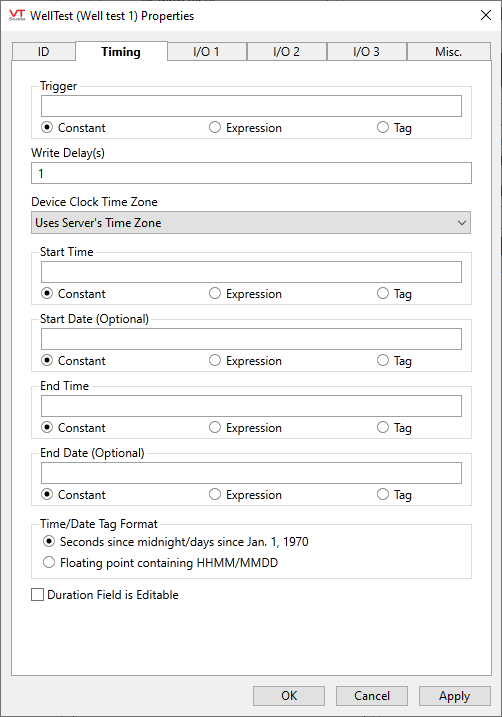
Trigger
A new tests is initiated whenever this value changes. May be an expression or a link to any existing tag.
Typically, this will use the same tag as that providing the End Time parameter, where a change signals that a new test has completed.
Write Delay(s)
The number of seconds to wait after the trigger before evaluating the contributing tags and writing the new well test record.
It is advisable to delay for a few seconds to make sure that all of the other values have been read and are up to date before writing the well test record.
Device Clock Time Zone
The time zone of the device. This is used to convert the readings in Start Time and End Time to UTC for storage in the VTScada historian.
Daylight saving time is not supported and all time zones are assumed to follow standard time.
Start Time, Start Date , End Time, End Date
Configure the Time / Date Tag Format parameter before configuring start and end times.
The values in these fields define the start and end times of the well test. The Well Test tag supports time stamps in three formats.
- If the format is set to "Seconds since midnight / days since Jan. 1, 1970" and if the Start Date and End Date fields are valid, then it assumes that Start Time and End Time are the number of seconds since midnight and that Start Date and End Date are the number of days since Jan. 1, 1970.
- If the format is set to "Seconds since midnight / days since Jan. 1, 1970" and if the Start Date and End Date fields are invalid, then it assumes that Start Time and End Time are the number of seconds since Jan. 1, 1970.
- If the format is set to "Floating point containing HHMM/MMDD," Start Date and End Date are always valid and a value of at least three digits must be entered otherwise a blank date for the month will return December of the previous year.
- HHMM/MMDD format assumes all entries are four-digit numerical values. HHMM entries read the first two digits as the hour (24-hour clock) and the second two digits as the minute. MMDD entries read the first two digits as the month and the second digits as the day. A three-digit entry or less can also be entered, but any unentered digits are read as 0.
For Time and Date, any unentered values are treated as "0". For hours and minutes "0" is the lowest value in each digit. For months, "00" gives the last month of the previous year, and for days, the last day of the previous month.
Values that exceed their expected range (00-59 for minutes; 00-23 for hours; 01-28/29/30/31 for days; 01-12 for months) push the time forward by the amount they are in excess.
HHMM examples:
"77" = 0077 = 77 minutes (1 hour and 17 minutes) and a time of 01:17.
"707" = 0707 = 07:07.
"7007" = 7007 and a time of 22:07 shifted forward by two days.
MMDD examples:
"0000" = 0000 = November 30 of the previous year
"12" = 0012 = December 12 of the previous year.
"1200" = 1200 = November 30 of the current year.
"102" = 0102 = January 2 of the current year.
"1212" = 1212 = December 12 of the current year.
"1240" = 1240 = January 9 of the next year.
If Daylight Savings Time is used on the workstation running VTScada, the value for all Start Time and End Time will be increased by one hour. For example, an entry of "0000" would result in a time of 01:00 rather than 00:00.
Time / Date Tag Format
Refer to the preceding notes on time formats for start and end.
Duration Field is Editable
The duration of the test is taken to be the time stamp of the end time minus the time stamp of the start time. If this box is checked, that default value may be edited after the fact.
Each section on this tab corresponds to a column of the well test table. If nothing is entered in an I/O Source parameter, that column will not appear on the table.
I/O sources 1 through 5 are configured on the tab, I/O 1. Sources 6 through 10 on tab I/O 2. Sources 11 through 15 on tab I/O 3.

Title
The title to be used as the column header in the Well Test table.
Field is Editable
Select if a user with appropriate security privileges is allowed to edit this value.
Color
Set the background color to be used for this column in the well test table.
Column text is always black. Choose a light color for contrast.
I/O Source X
The value that will be written as part of the well test record. When the value of the Trigger parameter changes, the well test tag will record the current value of the constant, expression, or tag selected here as part of the well test record

Well ID
The value that will be entered in the Well ID column of the well test table. This column will always be included in the table
Well Table Filter Column Name
Set the field name to be shown on the Well Test Table widget's column and in the Well Test Report. When enabled, this name is filterable in widgets and tables. (Default = Well LSD)
Well Test Table Filter Value is Editable
Select to enable editing of the well test table filter value.
Well Test Table Filter Value
The value that will appear in the Well Test Table in your named Well Test Table column (Well LSD by default). This column will always be included in the table.
Historian
The historian tag that will be used to record the well test records. For most systems this should be left set to the default System Historian.
Record Edit Security Privilege
The security privilege that a user account must have in order to edit the well test records using the well test table. If the user account does not have this security privilege than that user can still view the well test records, but cannot edit them.
Manual BS&W Total Volume.
If no tags exist, from which to read this information, the well test table also has the option of letting the user manually enter their BS&W (basic sediment and water) information.
Total Volume Field is editable.
If selected, four additional columns will be added to the well test table: Total Volume, BS&W, Oil Volume and Water Volume.
The total volume column in the table is populated based on the value, tag value or expression entered here in the Manual BS&W Total Volume parameter.
The BS&W column is initially blank, but can be edited by the user. It represents the percentage of the total volume that is made up of free water, sediment, etc.
Once a value has been entered in the BS&W column, the Oil Volume and Water Volume columns will be updated automatically based on the Total Volume and the BS&W percentage.
BS&W Color
Controls the color of all four BS&W fields.
The following widgets are available to display information about your tags:
