Dynacard Input Tag
Add a Dynacard Input tag to your pump off controller (POC) tag structure as needed in order to read additional Dynacard data. These tags are created automatically as children of the various POC tags.
Dynacard data is read from the device using a series of Modbus commands rather than from a single address. For example, a “read” might consist of first writing to the controller, then loading its registers with the data you’re looking for, and then sending several read messages to bring back a large block of data). The Dynacard Upload driver handles the reading of this data and then passes the results to the Dynacard Input tags for logging. Dynacard Input tags store all the card data in the historian (Min/Max Load, Stroke Length, etc.) but (currently) the only data shown onscreen are the position/load pairs that make up the Dynacard graph.
The ID tab of every tag includes the same common elements: Name, Area, Description, and Help ID.
Name:
Uniquely identifies each tag in the application. If the tag is a child of another, the parent names will be displayed in a separate area before the name field.
You may right-click on the tag's name to add or remove a conditional start expression.
Area
The area field is used to group similar tags together. By defining an area, you make it possible to:
- Filter for particular tag groups when searching in the tag browser
- Link dial-out alarm rosters to Alarm tags having a particular area
- Limit the number of tags loaded upon startup.
- Filter the alarm display to show only certain areas.
- Filter tag selection by area when building reports
When working with Parent-Child tag structures, the area property of all child tags will automatically match the configured area of a parent. Naturally, you can change any tag's area as required. In the case of a child tag, the field background will turn yellow to indicate that you have applied an override. (Orange in the case of user-defined types. Refer to Configuration Field Colors)
To use the area field effectively, you might consider setting the same Area for each I/O driver and its related I/O tags to group all the tags representing the equipment processes installed at each I/O device. You might also consider naming the Area property for the physical location of the tag (i.e. a station or name of a landmark near the location of the I/O device). For serial port or Roster tags, you might configure the Area property according to the purpose of each tag, such as System or Communications.
You may define as many areas as you wish and you may leave the area blank for some tags (note that for Modem tags that are to be used with the Alarm Notification System, it is actually required that the area field be left blank).
To define a new area, type the name in the field. It will immediately be added. To use an existing area, use the drop-down list feature. Re-typing an existing area name is not recommended since a typo or misspelling will result in a second area being created.
There is no tool to remove an area name from VTScada since such a tool is unnecessary. An area definition will exist as long as any tag uses it and will stop existing when no tag uses it (following the next re-start).
Description
Tag names tend to be brief. The description field provides a way to give each tag a human-friendly note describing its purpose. While not mandatory, the description is highly recommended.
Tag descriptions are displayed in the tag browser, in the list of tags to be selected for a report and also on-screen when the operator holds the pointer over the tag’s widget. For installations that use the Alarm Notification System, the description will be spoken when identifying the tag that caused the alarm.
The description field will store up to 65,500 characters, but this will exceed the practical limits of what can be displayed on-screen.
This note is relevant only to those with a multilingual user interface:
When editing any textual parameter (description, area, engineering units...) always work in the phrase editor. Any changes made directly to the textual parameter will result in a new phrase being created rather than the existing phrase being changed.
In a unilingual application this makes no difference, but in a multilingual application it is regarded as poor practice.
Help Search Key
Used only by those who have created their own CHM-format context sensitive help files to accompany their application.
Dynacard Input properties I/O tab
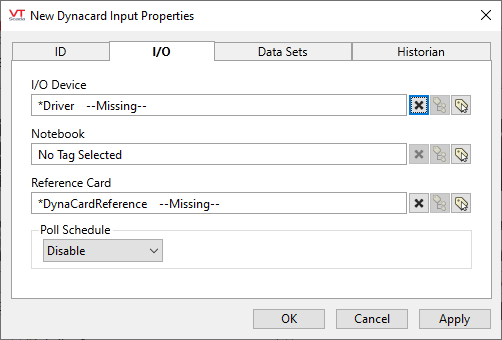
I/O Device
The Dynacard Upload Driver Tag that reads the data collected by this tag.
Notebook
If you intend to allow operators to add notes to the Dynacard graph, you must select the Notebook Tags that they will use.
Reference Card
The Dynacard Reference Tag that may be used to store copies of this tag's Dynacard graphs that you would like to be able to view easily at a later time.
Poll Schedule
Determines the times at which the driver will poll the POC for this Dynacard's data.
Dynacard Input properties Data Sets tab
This tab controls how this tag is presented on the Dynagraph page. You can set the color of the lines for this Dynacard and, if this Dynacard can support the reading of multiple cards/data sets in a single read, you can also choose the number of those data sets to display.
Dynacard Input properties Historian tab
If an Historian tag is selected, this tag's run-time values will be saved for use in reports and the Historical Data Viewer. Historian configuration and advanced logging options are described in the discussion of the Historian Tags.
If your goal is to disable logging, set the Enable parameter (below) to 0 rather than deleting the Historian parameter.
The following widgets are available to display information about your tags:
