The Report Studio
The Report Studio is still under development and has not officially been released. Be warned that code may change such that reports you create with this pre-release trial version might need to be updated in order to continue working after your next VTScada update.
Topics in this chapter:
... Configure Time ColumnsSee Also
... Create Reports for Recipe & Batch Management
... Create Alarm & Event QueriesSee Also
Create Transaction Logger Reports
Tables: Appearance and Data AggregationSee Also
... Add Additional Columns [Optional]
... Add Summary Rows
Add Decorative Elements to Reports
Use the VTScada Report Studio to create your customized reports. Open this tool from the Reports Page, which is typically part of the Alarms, Reports & Diagnostics folder.
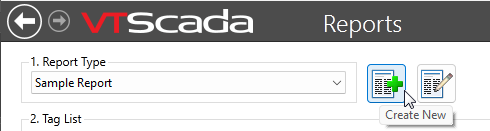
Creating a new report from within the Reports page.
Reports are tables of information where you select which tags to include, what calculations to perform, and what summary information to calculate. Any report can contain multiple tables, allowing you to create comprehensive overviews of your system.
In addition to the tables, you can add images, line charts, spacers, and text to provide clarity and context.
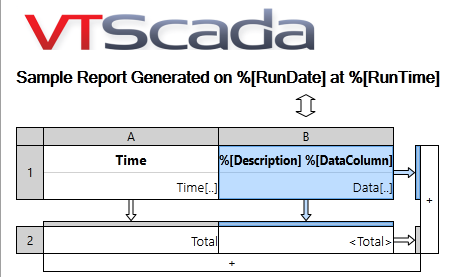
Report elements in the studio
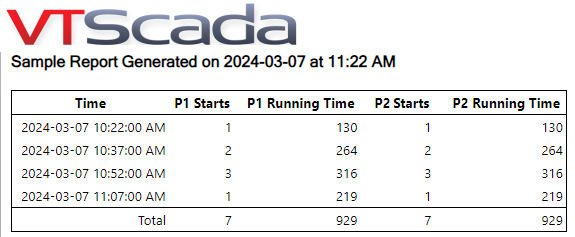
The resulting report
A preview button in the Report Studio gives you a way to check your work. After you click Preview, a pop-up prompt will ask you for a time span. Note that what matters is the time and date shown rather than the current preset, the list of which serve only to give you a quick way to set time and date.
The destination for a preview is always the screen.
Tips:
Column A is typically used for Time but can be used for data retrieval. If you add a summary row to your report, column A must display a Time column so that room is left for the summary labels.
Column B will expand into as many columns as needed to show the results of your query.
Column C, etc., can be used to add additional tag queries to a table. It does not display summary data for a row.
All data columns other than Raw Timestamp and Raw Data are retrieved with a common time interval per row (Time per Record), which is set for the table or line chart as a whole. Click in the upper right corner of a table or a line chart to set this value. You can set the time per record as large or small as needed, but cannot set it to 0 (zero).
If creating a table with Raw Timestamp and Raw Data values for more than one tag, note that the column for each tag is generated independently. Timestamps are unlikely to match across any row.
If the available list of data columns does not include the calculation you're looking for, recall that you can create tags from the Analytics group including I/O and Calculation tags to generate additional statistics. (Referring here to the selection of tags for a query, not the summary information compiled at the bottom of a column.)
Add rows showing summary statistics by clicking the plus at the bottom of the table and then configuring the summary row. You can have multiple summary rows as needed, up to the number of possible summary actions.
If your table has multiple tag query columns, not all summary statistics will apply to all queries. Suppress statistics that do not apply on a column-by-column basis (referring to configuration columns B, C, etc., not output columns).
Under the current configuration, there is a limit of 30 columns and 10,000 rows per table.
All elements in a report can be duplicated by doing a copy and paste (Ctrl-C / Ctrl-V). Copied elements are always added to the bottom of the report.
For both tables and line charts, the components are configured by clicking on a region and then using the panel on the right edge of the Report Studio to customize the selected region. Note the blue highlight, indicating which aspect of the table or line chart you have selected to customize.
The definition of each report that you create is stored as a JSON file in the folder named "ReportDefinitions" within your application. You are advised not to edit those files directly.
The VTScada installer offers WebView2 as an option during installation. Ensure that WebView2 is installed on your VTScada workstation in order to use the Report Studio, and to generate PDFs of reports built using the Report Studio. For the VTScada Internet Clients (VIC), WebView2 should be installed on the machine running on the VIC in order to display report previews in the Report Studio. For workstations without internet access, WebView2 can be downloaded directly from Microsoft. Refer to notes on this topic within the description of the Web Browser Widget
As noted elsewhere, VTScada should not be run under an account that has Windows Administrator privileges. This remains true when running as a service. One of the problems you will encounter if attempting to do so is that WebView2, required in order to generate a PDF report, will not run when VTScada is running as a service and either of the following is true:
- VTScada is running as the "Local System" account.
- VTScada is running under an account that is part of the Administrators group.
Saving, Deploying and Cloning
The following section assumes AutomaticDeploy is enabled (as it is by default.)
New reports can be Saved by clicking the Save button visible in the home ribbon up top. Saving a report commits it to an application. It will become accessible to all privileged users on all machines. The Save button will change into a Deploy button. Changes to a report can be deployed by clicking the Deploy button or else they will periodically auto-deploy every three hours.
Cloning a report creates a duplicate report that is not automatically saved. When you click Clone, you will be advised that a new report will be created, it will not be automatically saved, and unsaved changes to the current report will be saved before cloning. Cloning a report is a great way to generate a one-off, ad-hoc report to be immediately discarded after use.
You might decide to create a series of very similar reports. A quick way to do this is to re-open the first and then use the Clone button. Edit the new report as needed and then save it as a new report.
You can also create parameterized reports so that the same report can be run several times with differing stations or other tags.
