Web Browser Widget
Used by: no tags.
* Does not use the Style Settings tag.
The Web Browser widget is used to display the contents of a specified web page.
To use this tool on either a thick client (workstation) or the VIC, the workstation requires the optional WebView2 component, which is built on the Edge browser from Microsoft. (The Anywhere Client does not require WebView2 to be installed.)
If WebView2 is not installed, it can be obtained by running the VTScada or VIC installer and selecting the option to install WebView2. Alternatively it can be downloaded from Microsoft, via the Evergreen Bootstrapper Installer or via the Evergreen Standalone Installer for machines with restricted access to the Internet.
Some websites cannot be viewed in the Anywhere Client because they disallow themselves from being embedded inside other websites (the Anywhere Client is fundamentally "another website") through the X-Frame-Options header. Examples include https://youtube.com.
Those websites will display in a WebBrowser widget on a workstation or VIC, but will not display on the Anywhere Client.
If using a secure connection (TLS) for thin clients, WebBrowser widgets viewed on Anywhere clients can display only secured URLs (https://, not http://)
If you have control over the embedded website, you might consider excluding the X-Frame-Options header for any resources you want to be available to WebBrowser widgets in Anywhere Clients.
Edge and Chrome block PDFs shown in the Web Browser widget when using the Anywhere Client. This is related to the sandbox attribute set on the iframe.
The following example shows https://www.vtscada.com within the Overview page of a VTScada application.
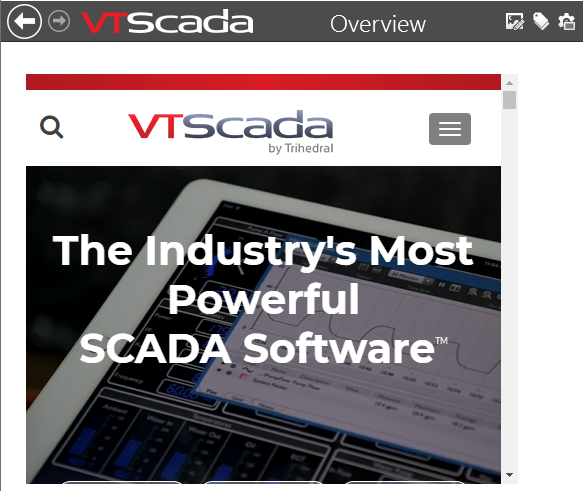
Within the Idea Studio, only a placeholder is shown.
Connections to the website address configured in the widget are made from the client device and are not relayed via VTScada. For example, a thin client showing a widget configured to display https://www.vtscada.com will make this connection directly.
Where the URL is for a camera that is not reachable from end-user devices, (for example a network camera that the VTScada server can connect to but an end user’s phone cannot due to the network configuration) you should use the Camera Tag and the Camera Widget instead of the Web Browser widget. The Camera Tag offers a solution that relays the video stream via the VTScada server.
The properties dialog for the Web Browser object:
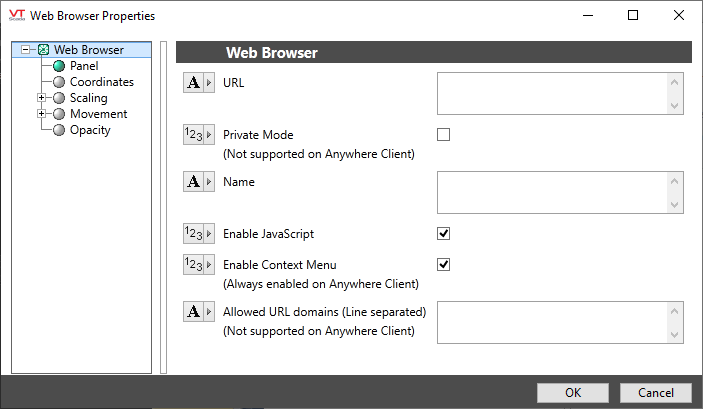
URL
The address of the initial website to display on the page.
If given in an expression, the browser will navigate whenever the URL changes.
Private Mode
Select to use private browsing. Has no effect on the Anywhere Client.
Name
A text value that serves as an identifier for the web browser.
Widgets that control the web browser use this identifier to indicate which web browser on the page is the one that they want to control.
Enable JavaScript
Allow JavaScript in the browser.
Enable Context Menu
Allow the right-click context menu in the browser. Always enabled on the Anywhere Client.
Allow URL Domains
Restrict browsing to pages under only the listed domains. The browser will never browse to domains outside that list, whether the user is trying to follow links outside those domains, or if outside links are given in the initial URL or via a navigation widget.
To allow multiple domains, list them one-per-line in the edit field. Leave blank to allow all domains. Has no effect on the Anywhere Client.
Tools\Web Browser Tools
