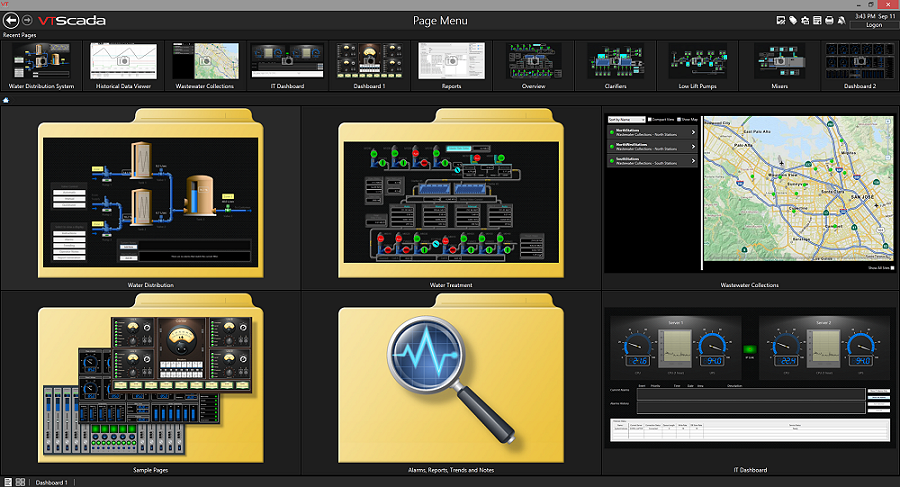Standard Component
Intuitive SCADA page navigation saves time and reduces headaches for operators and developers alike.
Auto-generated SCADA Page Navigation
Easily move through your entire application using the Main Menu at the bottom left corner of every page. When you create a new application, all standard system pages like trends and alarm management are automatically added. When you create new custom pages, VTScada gives you the option to add them too.
Tiled Page Menu
Operators can easily oversee multiple displays at once using this intuitive visual interface. Each tile re-sizes to fit displays at the chosen menu level. Large tiles display live process data while smaller ones are thumbnails. Click tiles to open pages or sub-folders. See recently viewed pages across the top. Easily access the Tiled Page View page using an icon in the bottom corner of every page. The Tiled Page View page is generated based on the Main Menu.
Easy Menu Customization
Main Menu and Tiled Page Menu items are stored as nested tags in the VTScada Tag Browser. There you can easily add, remove, or re-order your application pages with just a few clicks.
Browser-like Navigation
Familiar forward and back buttons in the top left corner of every page move you through recently visited pages.
Pin Your Favorite Pages
VTScada makes it a snap for operators to customize their own individual SCADA page navigation. Users can pin their most visited pages to the bottom of every application screen. These sets of pins are associated with the operator’s application security account and are available where ever they log into the application.
Custom Navigation Tools
Developers can configure hotboxes and buttons to provide navigation from any custom display page. Learn more about developing custom SCADA display pages using instantly intuitive tools found in the VTScada Idea Studio.