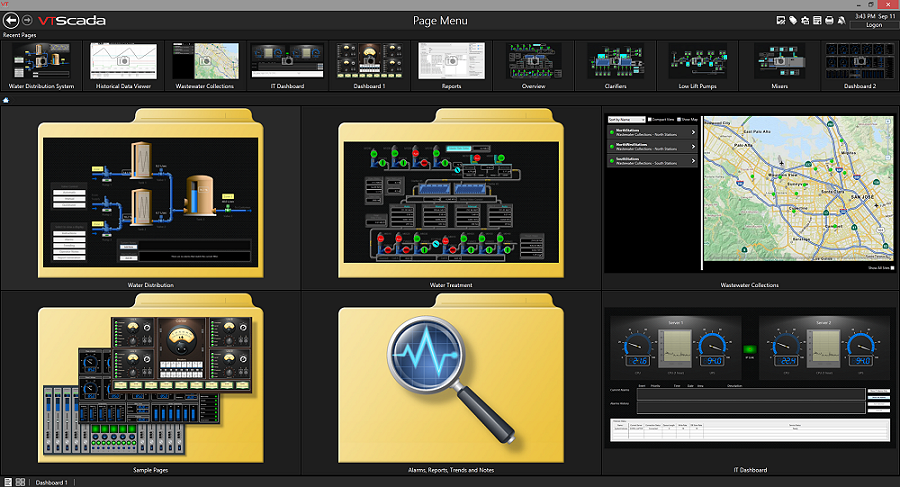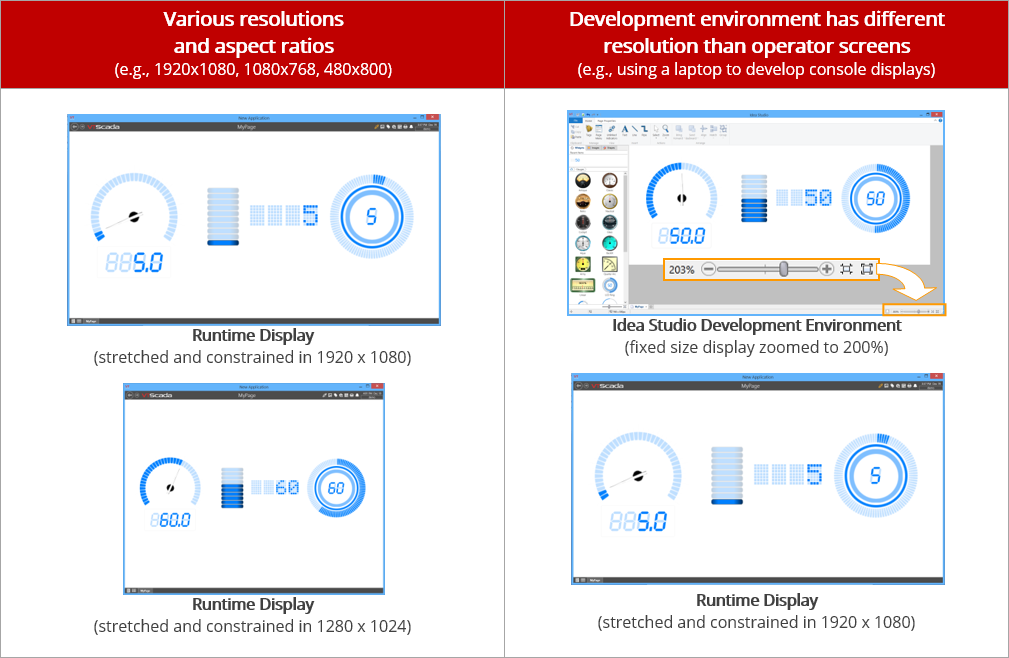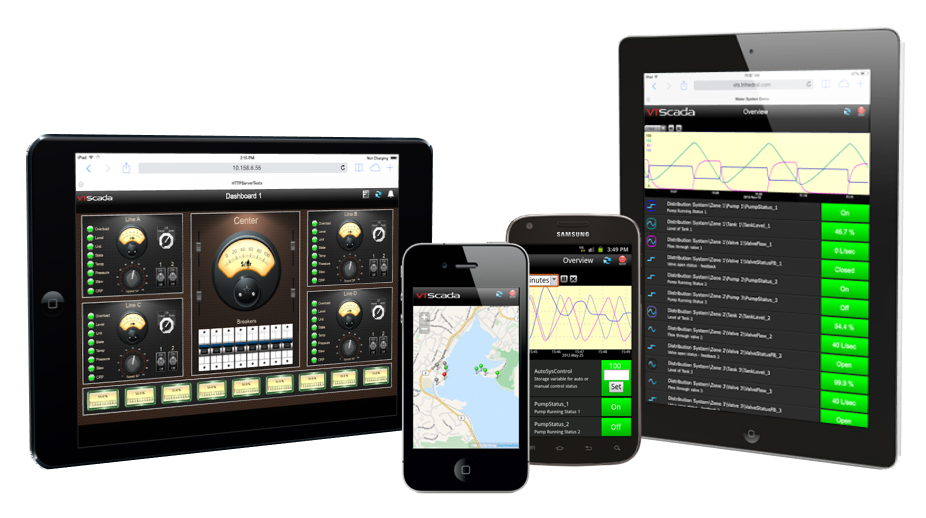Standard Component
A Clear Window into Your HMI / SCADA Application
SCADA display pages are often the primary monitoring and control interface for industrial processes.
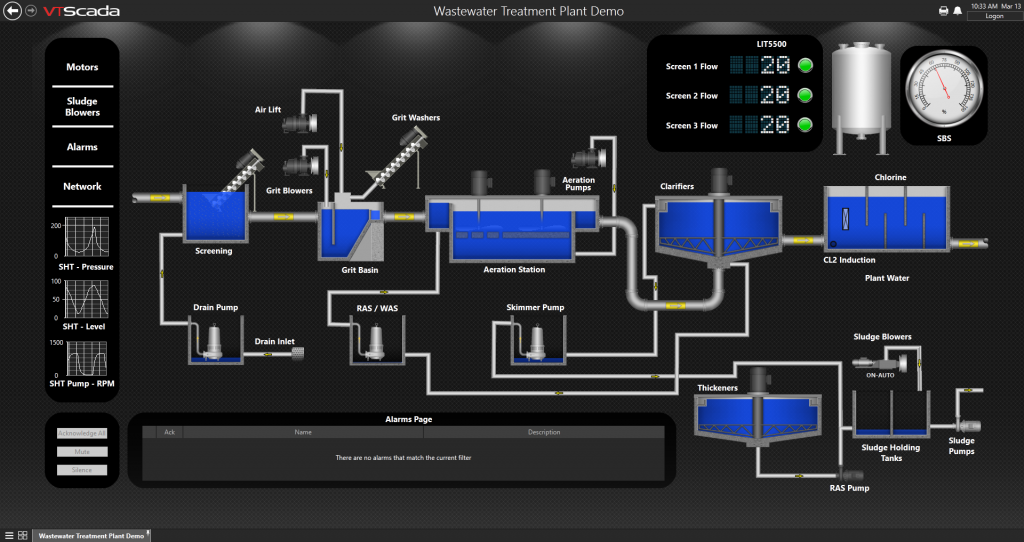
Typical SCADA software display pages include:
- A graphical representation of the process.
- Real-time and summary process values.
- Control elements e.g. buttons, switches, dials, textboxes.
- Alarm lists help ensure timely responses to issues.
- Reports and trends to reduce waste and avoid downtime.
Easy to Create, Easy To Use
VTScada makes it easy to develop instantly intuitive HMI display pages that can be highly customized to meet the needs of their users. Operators can expect a consistent experience whether they are working from Thick Client PC workstations, tablets, smartphones, or PC-based Thin Clients.
Instantly Intuitive Display Development
The VTScada Idea Studio is a familiar ribbon-based interface that helps you get started in creating high-impact displays in minutes.
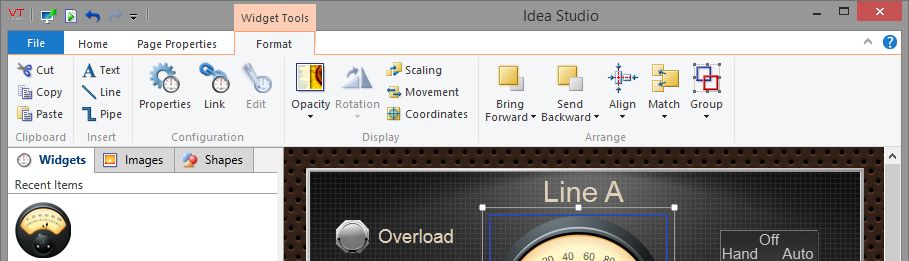
Drag-and-drop a variety of tag animations, meters, buttons, switches, symbols and images. Draw and edit striking 3D pipes with just a few clicks. New selection and alignment tools make it easy to keep your displays looking sharp and professional. The VTScada Idea Studio is available with a VTScada Development Runtime License.
Built-in SCADA Software Display Pages
Without any configuration, every VTScada application includes built-in SCADA software display pages for trends, alarms, maps, reports, operator notes and Internet Client monitoring. New applications also include high-impact sample displays that you can use for inspiration or as jumping off points. Add new monitoring sites in seconds using pre-built display page templates for various brands of Remote Telemetry Units (RTUs) including Xylem Multismart and MPE Pump Controllers.
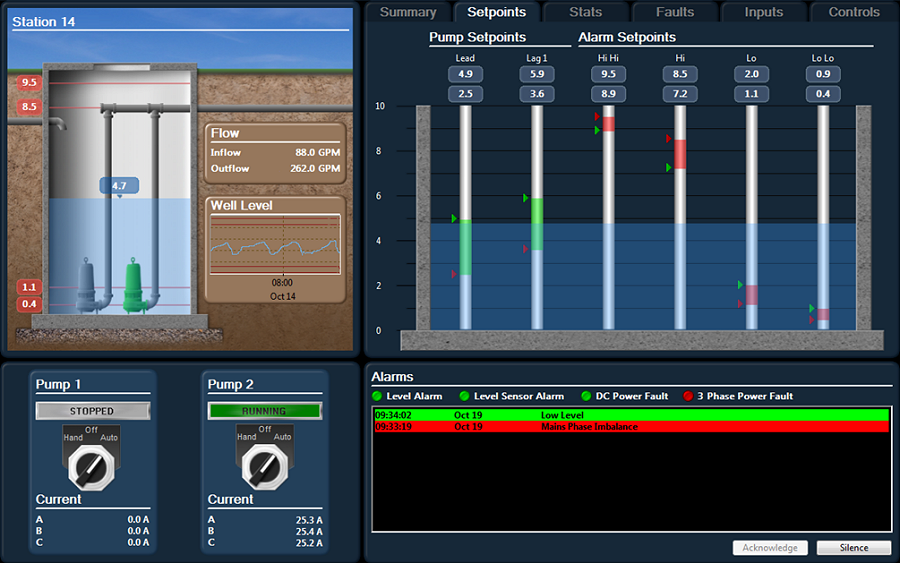
Built-in Navigation
VTScada applications include default navigation tools including a main menu of application display pages, forward and back buttons and user-customizable pins to instantly access frequently used pages. Users can open pages in full-screen or windowed (user-selectable) view.
Tiled Page Menu – This auto-generated display lets you view and navigate multiple pages at a time. Larger tiles display live data. Click tiles to open pages or subfolders. See recently viewed pages at the top.
Learn more about SCADA page navigation.
Multiple Screen Resolution Made Easy
One Application / Many Screens – Deploying a single SCADA application in a world of widescreen control room monitors, laptop engineering workstations and industrial Panel PC HMIs isn’t easy. Add tablet PCs, 60″ wall screens and various Thin Client users and you have a vexing integration problem. You either settle for distorted-looking graphics or develop new displays for each screen resolution.
Let VTScada Sort It Out – VTScada 11 introduced new display behavior settings, allowing you to deploy an application on any combination of screen sizes and resolutions. Simply select whether you want graphics to scale automatically and/or maintain aspect ratio. VTScada automatically makes on-demand adjustments to provide users the view that best fits their screen. The result is a consistent visualization on all your Windows-based screens and an interface designed for today’s and tomorrow’s needs. Learn more about how VTScada handles multiple screen resolutions.
Multi-Monitor Support (i.e. one PC running VTScada on multiple monitors)
Dual and Quad Monitors – VTScada supports running separate user interfaces on each monitor, or combining all monitors into a single user interface.
Consult the VTScada Help files for instructions on configuring multiple monitors or watch the video below.
Recommended Graphics Card – For either of these applications, Trihedral suggests Matrox multi-monitor graphics cards in Spanning Mode, which shares the Windows Desktop across multiple monitors. If using a different brand of multi-monitor graphics card, ensure Spanning Mode is supported.
A Consistent Experience for Tablets and Smartphones
Traditionally, operators monitored and controlled their SCADA software systems from computers in the main office. Increasingly, their jobs require them to use their SCADA applications to solve problems out in the world such as troubleshooting PLCs at remote monitoring sites, acknowledging alarms from home, or checking levels during a trip to the other side of the country.
VTScada Thin Clients provide secure SCADA software access from anywhere.
The VTScada Internet Client (VIC) allows authorized users to log on from any networked PC. All screens appear exactly as they do on a fully installed VTScada Runtime License.
The VTScada Mobile Internet Client (MIC) provides complete monitoring and control using tablets and smart phones. Users can easy alternate between full-resolution views of SCADA software display pages and an easy-to-read tag-based interface optimized for smaller screens.
See the VTScada User’s Guide for simple instructions on how to configure these features.