Change a Property's Value
The most commonly changed properties may be accessed through one of the three tabs of the basic mode, Display, Alarms, and Other, eliminating the need to use the following steps.
- Open the Edit Properties page of the Application Configuration dialog.
- Open the Advanced Mode.
- Find and select the property whose value you want to change. Only properties that are not flagged as OEM (and displayed in a pale gray color) may be edited.
- Click in the Value field.
An edit window will open within the field.
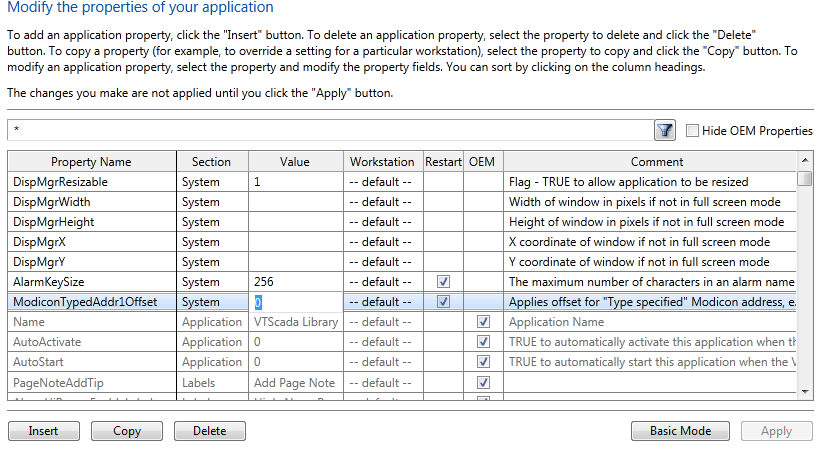
If the property is one that requires an application restart before it goes into effect, you will see the following warning:
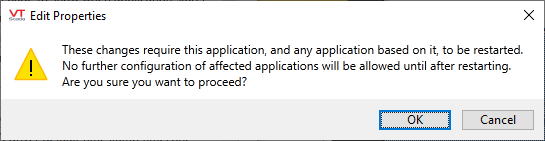
- Click on OK unless you would like to make other configuration changes before proceeding with this one.
The Comment dialog will open.
- Type a comment into the Comments dialog and click OK.
If you later use the VTScada version control system to review the changes made to your application, this comment will help you remember why the changes were made.
- If the property requires a re-start before it takes effect, you will see the following dialog. Choose whether to stop the application, restart now or restart later.

If you choose Not Now, the Restart Required symbol will be added to the application's title bar and further configuration changes will not be allowed. The buttons for the Idea Studio, Application Properties, Tag Browser and for Page Notes will be hidden.

- The new value has no effect.
Check that the property name is spelled correctly and that a legal value has been assigned.
Check that the property has been declared in the correct section.
Ensure that comments are not included on the same line as the property declaration.
Ensure that the file changes have been imported.
If the property requires a re-start, shut down the application and re-start it.
Copy a Property - Make a local copy of an OEM property, with its own value.
