Test Framework Application Components
An example of the Test Framework application:
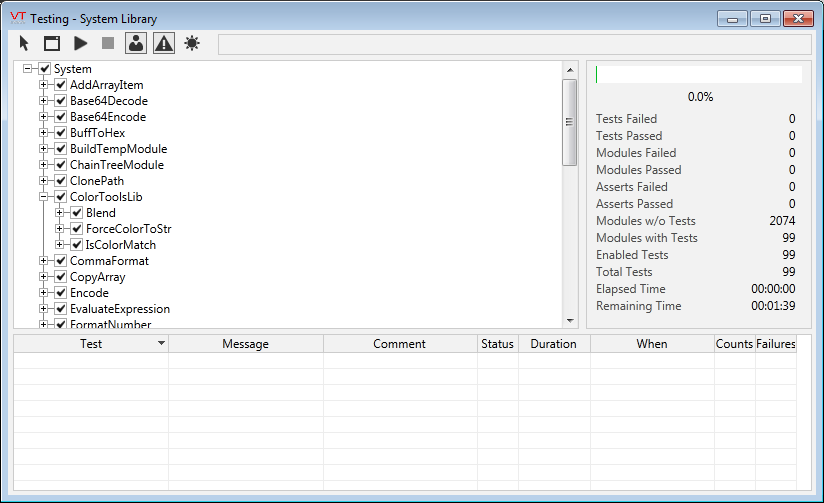
Select Application Window
Select a running application for testing.
Select Application from List
Launches the Select Application dialog, which displays a list of VTScada applications that can be selected for testing.
Message Area
To the right of the tool bar buttons appears the message area field. Any important information about the application selected for testing will be displayed in this field. (For example, the application needs to be compiled.)
Module Tree
The module tree area appears just under the toolbar to the left of the dialog, and displays the modules that are included in the current test. You may use the module tree to select/deselect the tests you wish to run within the loaded application (see Running a Test Using the Test Framework).
Summary Area
The summary area displays a summary of the testing, including statistics on:
| Tests Failed | The number of tests that did not pass during this run. |
| Tests Passed | The number of tests that passed during this run. |
| Modules Failed | The number of modules that failed during this run. |
| Modules Passed | The number of modules that passed during this run. |
| Asserts Failed | The number of Asserts that failed during this run. |
| Asserts Passed | The number of Asserts that passed during this run. |
| Modules w/o Tests | The number of modules that did not include tests. |
| Modules with Tests | The number of modules that included tests. |
| Enabled Tests | The number of tests that were enabled. |
| Total Tests | The total number of tests that were run. |
| Elapsed Time | The total elapsed time (in hh:mm:ss) that it took to run the test. |
| Remaining Time | The total amount of time (in hh:mm:ss) outstanding for the test being run. |
Run Tests
Run tests on the selected modules.
Pause Tests
Pause the tests that are running.
Resume Tests
Resume testing after a test has been paused.
Stop Tests
Stop the running tests.
Suppress Manual
Check this box to select that only the fully-automated portions of the tests should run. This depends on the test being written to support the automation flag.
Failures Only
Select this option if you wish the test list to display information only on those tests that failed .
Show All
Select this option if you wish the test list to display information on all tests, passed and failed.
Test List
Presents information on the tests that have passed or failed (depending upon whether the Failures Only or the Show All radio button has been selected). Tests that passed are presented in green text, while tests that failed are highlighted in red. The test list presents the following information for each test:
| Test | The Test column identifies the name of the application directory, source file, and module for the test. |
| Message | The Message column presents a short message identifying the value that was expected and the value that was returned on completion of the test. |
| Comment | The Comment column displays any comments relevant to the test. |
| Status | The Status column indicates whether the test passed or failed. |
| Duration | The Duration column displays the amount of time (in milliseconds) that it took for the test to complete. |
| When | The When column indicates the exact time and date that the test was completed. |
| Counts | The Counts column indicates the number of times the test was run. (This count is incremented each time the Run Test button is clicked.) |
| Failures | The Failures column indicates the number of times the test failed within each testing session. |
