Operator Notes Page
The Operator Notes page is a space dedicated to the electronic operator logs (notebooks). In spite of the page name, you have access to any notebook from this page. Notes are stored in a tamper-proof form and cannot be edited or deleted. You can however, add comments to notes to clarify the meaning, correct mistakes, or add additional information.
Notes can be added in the Operator Notes page, in the Alarm Page, in the HDV graph, and in the Notes tab of the HDV. You can also add widgets for note recording to any of your pages.
In all cases, notes are notes. The only variable is the choice of notebook.
Several notebooks are provided, but you can create any number that you need by adding new Notebook tags.

Operator Notes is the default notebook for the Operator Notes page. System Notes is the default for notes added in a trend window. Every alarm database has a matching notebook that will be used when an operator adds a note to an alarm record.
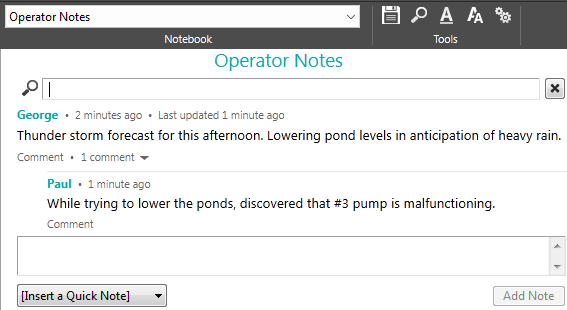
The Operator Notes page.
The time can be displayed either as an age (4 hours ago) or as a time and date (July 1, 2014, 14:01:04). An "update time" for a note shows when the most recent comment was added.
If a note seems to show two ages (4 hours ago * Added 2 hours ago) then it was created within an Historical Data Viewer graph. The first age shows the point on the graph where the note was placed, making it relevant to an event that occurred sometime in the past. The second age shows when the operator created the note.
Configure Quick Notes
A Quick Note is a named note stored within Notebook Tags that operators can add to their new notes. It might be a commonly used phrase, or it can be a template with blanks for the operators to fill in. Adding a Quick Note is similar to a copy & paste operation. The added note can be edited until they click the Add Note button to save it.
Quick Notes are created in a Notebook tag. Because there can be many Notebook tags matching many notebooks, you may have to duplicate Quick Notes if they should be available to more than one notebook.

Adding a Quick Note to the Notebook tag
As operators are typing their notes, they can click the Quick Note drop-down to select from a list of note titles. It is important for each title to be as descriptive as possible.

Selecting a Quick Note
