List Options for Alarms
Eight lists are available to the Alarm Page and custom Alarm Lists.

Alarm list selection
If you resize your display so that there isn't enough room for all of the options, a set of scroll buttons will be added.

By default, shelved alarms are excluded from all lists except the one where they are the only type of alarm shown. Use the button shown here to include or exclude shelved alarms in your lists.
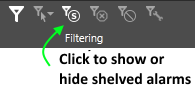
Database selection
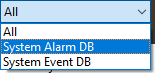
All VTScada applications will have at least two alarm databases: System Alarm DB and System Events DB.
- The System Events DB holds VTScada events including operator-actions such as signing in and operating a control. The only list where you can see these is the History list.
- All alarms that you create, even those marked as "events" are stored in the System Alarm DB or other alarm databases that you might create.
When viewing history, you may wish to filter out events and view only alarms. Use the droplist as shown to do so.
If you have created your own alarm databases, an advanced configuration technique is to create named groups of databases, allowing you to use this tool to view a predefined selection rather than a choice between one or all. (Alarm Database Groups)
The lists:
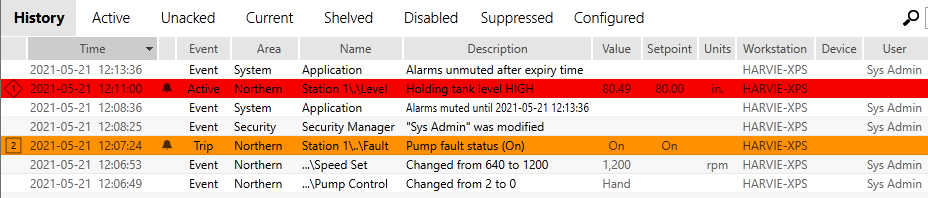
The History list provides more than a review of past alarms. It also provides a history of operational events including:
- Security events - a record of operator logons and security management activities.
- Control actions - who did what and when did they do that.
- Alarm Notification System events - phone calls, emails and text messages sent, and all related events.
- Report generation - for reports configured to run on schedule.
- Alarms acknowledgment, shelving, muting, etc.
- All changes to alarm configuration.
- Page notes - creation, acknowledgment, editing and deletion, including the text of the notes and the name of the operator.
Other information may be included depending on the configuration of related application properties. Those properties and their effects are as follows:
- RecordSuppressionStatus
TRUE to record the suppression status of an alarm - RecordAlarmStatusWhileSuppressed
TRUE to record the alarm status while an alarm is suppressed - RecordAlarmStatusWhileDisabled TRUE to record the alarm status while an alarm is disabled
Several tools allow you to filter which alarms and events are shown, but there are no tools to sort the History list. The order is always by time, with newer alarms added to the top of the list.
Filter the time range:
The span of time shown in the history will be limited to your selection of one of the following Range Limits: 1 day, 10 days, 30 days, 90 days. The purpose is minimize the time required to refresh the list.
View older items by using the calendar control (Date Selection in the following image) to select any date you wish. But, for whatever date you are viewing, no more than 90 days worth of records will be shown in the list.
All lists are limited to 1000 records, as configured using the property, AlarmPageHistoryRecordLimit.
If there are more records, a Load More button will be available. You can load successive groups of alarms up to the maximum of 100,000 (set by AlarmPageHistoryHardLimit).
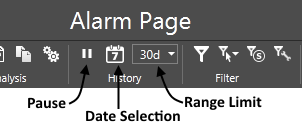
Tools for the History display.
The pause button will activate automatically when you use the date selection calendar to view older alarm events.
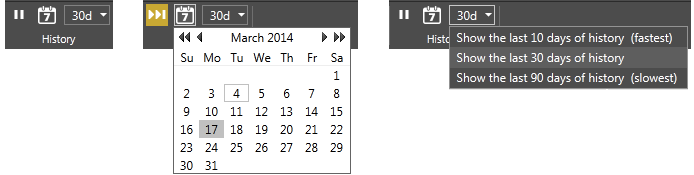
Date selection tools for the history list
Versions of VTScada (VTS) prior to release 11.2, stored log information into separate files for set time spans (usually one month). Those versions included two buttons, Prev Log File and Next Log File to allow you to step through the log files. History is now stored using the Historian, and those buttons are now obsolete.
Active alarms are those for which the condition that caused them to trigger still exists, whether the alarm has been acknowledged or not.
Only one instance for each alarm can be active at once, therefore entries cannot exceed the number of alarms that have been configured for the application.
Trip alarms are not included in the list of active alarms.
Unacknowledged alarm list
The unacknowledged alarm list displays all alarms that have not yet been acknowledged, whether the condition that caused the alarm to trigger still exists or not.
If the alarm remains unacknowledged, and the alarm trigger or condition has been resolved, but then occurs a second time, the time will be updated for that alarm's entry in the Unacknowledged list.
Any alarm that qualifies as either Active, or Unacknowledged, will be included in the list of Current alarms.
Shows all alarms that have been marked as shelved. Shelved alarms do not indicate when the associated equipment is in an alarm condition (although an event will still be added to the Alarm History). Operators should monitor this list to ensure that no alarm remains shelved longer than necessary.
Disabled alarm list
Shows all configured alarms in the application that are marked as disabled. Because disabled alarms will not indicate when the associated equipment is in an alarm condition, operators should monitor this list to ensure that no alarm remains disabled longer than is necessary.
If you have the required privileges, you can right-click on any alarm in this (or any other) list and use it's properties to change the Disabled status.
Simply, the list of all configured alarms in the application, including shelved and disabled alarms. This list will not tell you whether any particular alarm is active or unacknowledged.
Alarm List View and Fields
The columns that are included in any list will depend on:
- Which list you are viewing.
- The configuration of the Alarm Database to which the entries belong.
Several predefined list formats are available and can be associated with Alarm Database tags or Alarm List widgets. They cannot be applied while viewing the Alarm Page. - Whether you have chosen to view the full set of possible columns.
You can change the alarm list background to your preference of black (night time) or white (day time). You may find that one or the other will cause less eyestrain.
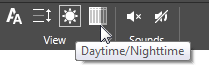
If there are too many columns to fit on the screen, you can:
- Increase the row height. This tool will combine several sets of two adjacent columns into one, stacking the information:


- Ensure that the text size is set to the smallest of the three possible options. Click the toolbar button to cycle through the sizes.
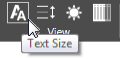
- Decrease the number of columns shown. The tooltip shows which columns will be hidden.

Alarm List Content
Notes:
- The set of columns displayed in any list will vary according to the selected database and the selected list. See: Alarm Database properties Settings tab
- Alarm Lists added to application pages may use customized column formats.
- Advanced developers can create customized column formats. See: Customize Columns in Alarm Displays
 - acknowledged
- acknowledged - active
- active - shelve
- shelve - disabled
- disabled - configured
- configured