Radial Legend Widget
The Radial Legend widget represents the associated tag's minimum and maximum scale range as a series of numbers around an arc.
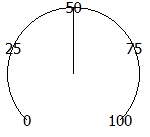
The properties dialog for the Radial Legend widget:
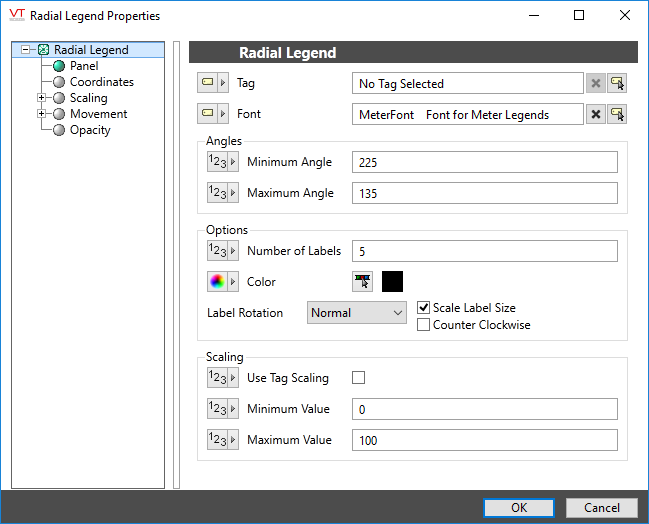
Tag
The legend must be linked to a tag before it can be grouped into a new meter as part of a tag widget. Also, a tag must be selected before the "Use tag's scaled min and max values" option can be chosen in the Scaling part of this dialog.
Font
The font tag to be used for the numeric values of the scale.
Note: While it is possible (and very easy) to modify the appearance of the text within this widget using the Format ribbon of the Idea Studio, you will find it much easier to manage a group of similar controls by defining a font tag and selecting that for each. Changes to all can then be made by adjusting the properties of a single font tag.
Angles
Minimum and maximum angles, measured clockwise around the meter. All angles are measured in degrees, starting at North (vertical) and measured clockwise.
Options
Set the number of labels to display. Can be no less than one.If too many labels are shown, then they will overlap, making it difficult for the operator to read the meter.
Meters will look best if the number of labels is a function of the tick marks shown by the Draw Scale.
Scale Label Size. If selected, the text of the labels will scale with the rest of the meter when resized.
Color: Opens the Select Color dialog, from which you can choose the color to be used for the legend.
Counter Clockwise. If selected, numbers will increase from right to left, counter-clockwise across the meter
Label Rotation: Select one of the following options: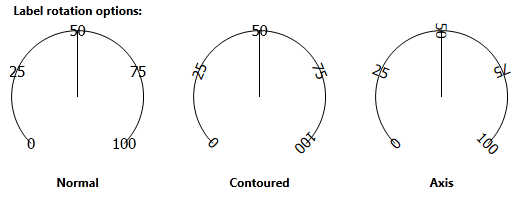
Scaling
Used to set the smallest and largest values to display on the meter. Unless you are certain that this meter will be used only for a given scale range, it is best to allow the scale to change to match the linked tag.
Tools\Meter Parts
