Linear Legend Widget (Legacy)
The Linear Legend Widget represents the associated tag's minimum and maximum scale range as a series of numbers in a line. The bounding box is square so that the widget can be oriented either vertically or horizontally.
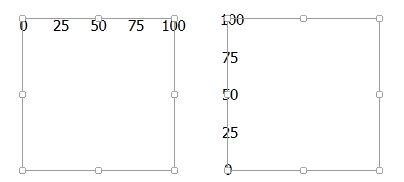
The properties dialog for the Linear Legend widget:
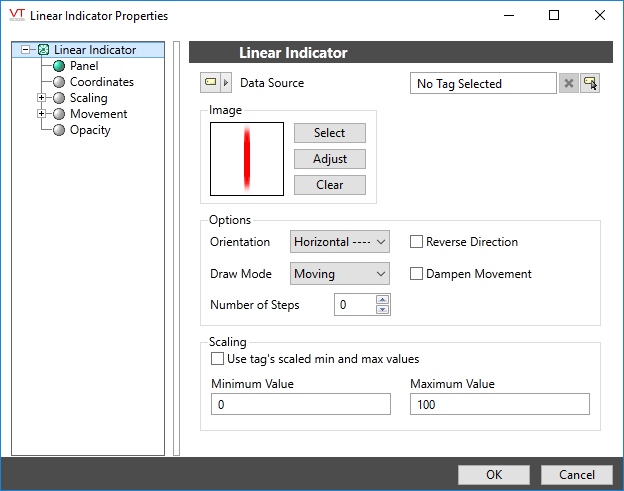
Tag
The legend must be linked to a tag before it can be grouped into a new meter as part of a tag widget. Also, a tag must be selected before the "Use tag's scaled min and max values" option can be chosen in the Scaling part of this dialog.
Font
The font tag to be used for the numeric values of the scale.
Note: While it is possible (and very easy) to modify the appearance of the text within this widget using the Format ribbon of the Idea Studio, you will find it much easier to manage a group of similar controls by defining a font tag and selecting that for each. Changes to all can then be made by adjusting the properties of a single font tag.
Number of labels.
Can be no less than one. If too many numbers are displayed, the numbers will overlap, making it difficult for the operators to read the display.
Color.
Select the color for the legend.
Scale label size.
When selected, the label will scale with the rest of the meter.
Direction and Alignment
May be horizontal or vertical. In both cases, you may choose to align to the left, center or right of the bounding box.
Reverse Direction
You can configure the numbers to increase in either direction by using the Reverse Direction check box.
Scaling
Used to set the smallest and largest values to display on the meter. Unless you are certain that this meter will be used only for a given scale range, it is best to allow the scale to change to match the linked tag.
Tools\Meter Parts
