Lists in the Application Manager
If your site has several applications, you can create lists in the VTScada Application Manager (VAM) in order to better manage those applications. Sites with few applications might choose to move the VTScada utility applications to a separate list.
The default list is "All Applications", although this label does not appear until at least one other list exists. Every application will always be a member of the All Applications list.
You can suppress the visibility of any list including All Applications.
For example, the following figure shows a detail from a VAM that has three lists. (Note the three dots at the bottom of the figure.) Of those three, the list for Halifax County is shown. You can navigate between the lists using either the arrows on either side, or the dots at the bottom of the list. The filled dot in the center indicates that this is the second of three lists.

Sample list. Change lists using the tools shown.
After creating one or more new lists, if you stretch the VAM wider, it will display multiple lists:
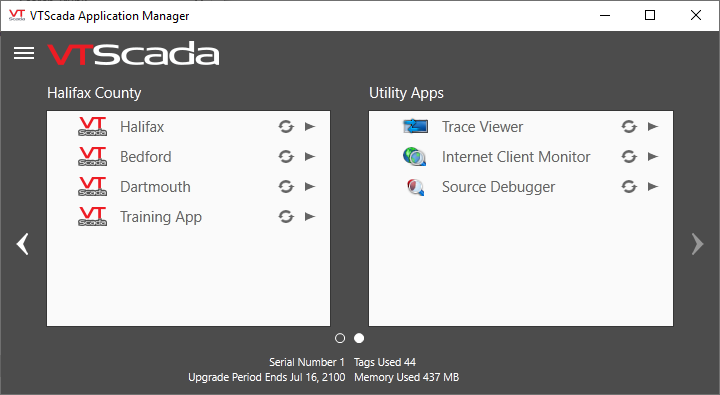
View two lists at once
Create a new list, add an application to it
These two tasks always go together. There is no such thing as an empty list.
- Open the List Manager from the VAM's main menu.

- In the List Manager, select Add New List
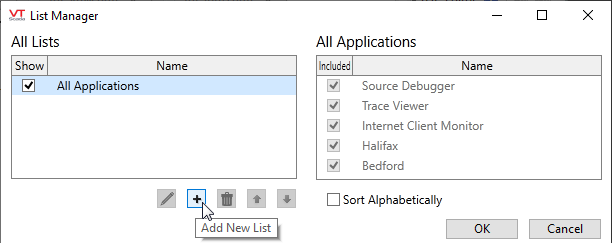
Adding a new list in the List Manager
- In the Add New List dialog, type a name.

The Add New List dialog with a sample name.
- Select OK.
The new list is visible and selected in the List Manager - Use the boxes in the right panel to select which application will be included in this list.

Choosing which applications are in a list
You must select applications for your list before closing the List Manager. An empty list will not be saved.
- Select OK to save your work.
The list is created and populated with applications. It may not seem like anything has happened, but look again. The list navigation tools are now active, and you are viewing the default list, All Applications. Your application still counts as one of "All Applications". Click any of the list navigation tools to view the new list.
Adding an application to a list will activate (but not run) that application.
Manage the applications in a list
An application can belong to many lists. Every application will always be part of the "All Applications" list.
- Open the List Manager dialog.
- Select the list you want to manage.
(Illustrated in the previous set of instructions) - In the right panel, add or remove check marks beside application names.
Sort and organize your lists
To reorganize the lists themselves, use the up/down arrows below the list names area.
There are two ways to organize the applications within a list.
- Working directly within the VAM, you can move applications by dragging.
- Within the List Manager, select a list, then select the Sort Alphabetically option to let VTScada reorganize the entries in that list.
Rename a list
The "All Applications" list cannot be renamed.
You must open an edit dialog to rename a list. Do so by selecting your list in the List Manager, then select the Edit Selected List Name tool.

Type a new name into the dialog that opens.
Delete a list
If you remove all the applications from the list it is deleted automatically. There is no such thing as an empty list.
An easier method is to Select the Remove Lists tool below the panel of list names.

Removing a selected list.
