Sites List Display Options
The Sites page (or Site List page), found in the menu of every new application, will show a hierarchical list of all tags that are considered sites![]() Tags designed to contain other tags. Includes Polling drivers and DFS stations, Context tags and user-defined types derived from Context tags, Stations, Analog Statistics and Digital Statistics.. Site tags include the Polling Driver, DataFlow RTU, MultiSmart, MPE Duplexer, MPE SC, Context tags and user-defined types derived from Context tags, Analog Statistics and Digital Statistics.
Tags designed to contain other tags. Includes Polling drivers and DFS stations, Context tags and user-defined types derived from Context tags, Stations, Analog Statistics and Digital Statistics.. Site tags include the Polling Driver, DataFlow RTU, MultiSmart, MPE Duplexer, MPE SC, Context tags and user-defined types derived from Context tags, Analog Statistics and Digital Statistics.
You have extensive control over the Sites page including which sites are displayed, how they should be displayed, and whether and how a map is included. Control is exercised through tools in the page and through configuration of the site tags.
Four controls are provided across the top of the page:

Sites Page display options
You can change the background color of the page by adding the application property, ThemedPageBGColor.
There are three situations where it is helpful to set Exclude from Site List on your Context tags:
- When requesting a Go To Page on any Context tag (or other container type) from the Tag Browser or Alarm Page, the Sites page will be included in the list of possible pages and might be the default.
- The above is also true for child tags of the Context tag.
- Context tags (and new types created from them) are always included in the list of a Sites List Display Options. This may not be appropriate if the Context represents equipment rather than a site.
To prevent these actions, do the following:
1. Select the Add Site Properties button in the Settings tab of the Context tag.
(See: Change the Parameter List if you have already turned the Context into a new type.)
2. Delete all site properties except for SiteListDisplay.
3. In the Display tab, select the option Exclude from the site list
(If any child tags should be included in a site list then select Display as a Folder instead.)
Customers upgrading from a version of VTScada released prior to 12.0 might expect the following behavior: Clicking the bottom-most node in a sites hierarchy would open the Site Details page as a pop-up. If an intermediate node in the sites hierarchy contained I/O as well as child sites, the I/O values were displayed below the child sites in the Sites List portion of the Sites Page.
The Site Details page now opens within the same page, occupying the space where the map was displayed. You can override this behavior by adding the property OpenSitesAsPopup, setting its value to 1.
The in-page Site Details page also includes an Open as Popup button in its title bar, providing a way for those who prefer to have the page open as a pop-up to continue opening it as such.
For all site tags in your application, you have control over whether and how it will be displayed in the list. Use the tag's configuration panel to adjust settings. Note that for Context Tags and user-defined types based on Context tags, you must add site properties to the tag before you can choose any option other than the default.
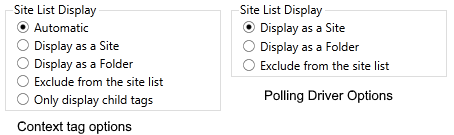
Variation between options by tag type
- Automatic: If this tag contains child sites and there are other tags like this one, folder display will be used. Otherwise, site display will be used.
- Display as Site: A click will open the Site Details page.
- Display as Folder: Indicated by an arrow. A click will change the list to show the child sites. At the top of the new list a back arrow will be added to allow operators to navigate back out of the site.
- Exclude: This tag and its children will not be shown in the Sites page list.
- Only display child tags. This tag is effectively transparent and its child tags will be shown instead of this site.
Example: The Volcano Monitoring Application
(This example is intended only as an illustration of Site List Display options. It shows an example of how and why you might choose each of the options.)
Volcano monitoring tag structure:
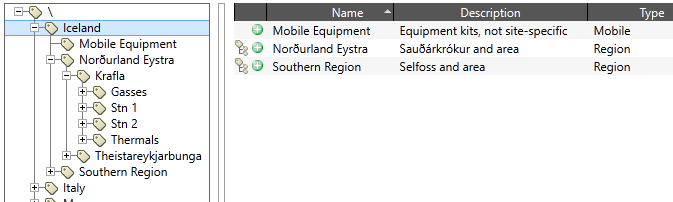
Key parts of the hierarchy: Countries -> Regions -> Volcanoes -> Stations -> Equipment
Countries --> Display as a Folder
These are not drawn on maps (monitoring stations are.) Countries are treated as "Folders" within the site list and are used only to organize the monitoring stations.
Note that if there is only a single site, VTScada will automatically navigate into that site. There must be at least two sites configured as folders.

Countries, displayed as folders
Regions --> Only display child tags
If a country has many volcanoes, they are grouped into regions for administrative purposes. But when looking at a list of a country's volcanoes, we have decided not to force people to click into each region; instead all volcanoes are shown. Regions therefore, are configured as "Only Display Child Tags", effectively making the region itself transparent when viewing the site list.

Navigating into Iceland. Regions are not shown (set to only display child tags).
Mobile Equipment --> Exclude from the site list
At the same level as the regions, each country has a collection of mobile and miscellaneous equipment. Some of this collects data and therefore has tags, but none of this equipment is relevant to a Site List or a map.
The Mobile Equipment tag is configured as "Exclude from site list display" and has no other site properties. Mobile equipment might be drawn on other pages and can be included in reports but you won't see anything from that part of the hierarchy in a Sites display list.
<< No image / nothing to be seen >>
Volcanoes --> Automatic
<< See previous image showing all volcanoes >>
Some volcanoes have multiple monitoring stations (each pinned on the map) and some have just one set of monitoring equipment. Volcanoes are configured as "Automatic" meaning that if one has monitoring stations it will be treated as a folder, and if it directly contains the monitoring equipment it will be treated as a site. Click the site (at the top of the list) to toggle between the two display options:

Eyjafjallajökull as a folder

Eyjafjallajökull as a site
 The "self" button indicates that this is the parent site. The self button is shown only for sites that contain both I/O and child sites, and then only when you have navigated into that site.
The "self" button indicates that this is the parent site. The self button is shown only for sites that contain both I/O and child sites, and then only when you have navigated into that site.
Stations --> Display as a Site
These are configured to be sites, always and only. They need latitude and longitude parameters to be placed on a map and they can be configured to (when clicked) open either the built-in Site Details page or a parameterized page of your choice.
