
Not counted towards your tag license limit.
Font tags contain style settings (including font file selection) that are used throughout your application. This is the only tag type that does not have a numeric value, having instead a VTScada font type.
Several font tags are standard on every installation of VTScada, and you may create your own. The standard fonts are illustrated here:
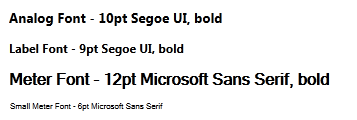
As a general guideline, if you need fonts that differ in appearance from those that are built-in, you should create new Font Style tags rather than modifying the existing set. Built-in font style tags are used by certain VTScada user interface elements, which may be adversely affected by a significant change in font characteristics.
Font tags appear in the text format ribbon as Saved Fonts.
The ID tab of every tag includes the same common elements: Name, Area, Description, and Help ID.
Name:
Uniquely identifies each tag in the application. If the tag is a child of another, the parent names will be displayed in a separate area before the name field.
You may right-click on the tag's name to add or remove a conditional start expression.
Area
The area field is used to group similar tags together. By defining an area, you make it possible to:
- Filter for particular tag groups when searching in the tag browser
- Link dial-out alarm rosters to Alarm tags having a particular area
- Limit the number of tags loaded upon startup.
- Filter the alarm display to show only certain areas.
- Filter tag selection by area when building reports
When working with Parent-Child tag structures, the area property of all child tags will automatically match the configured area of a parent. Naturally, you can change any tag's area as required. In the case of a child tag, the field background will turn yellow to indicate that you have applied an override. (Orange in the case of user-defined types. Refer to Configuration Field Colors)
To use the area field effectively, you might consider setting the same Area for each I/O driver and its related I/O tags to group all the tags representing the equipment processes installed at each I/O device. You might also consider naming the Area property for the physical location of the tag (i.e. a station or name of a landmark near the location of the I/O device). For serial port or Roster tags, you might configure the Area property according to the purpose of each tag, such as System or Communications.
You may define as many areas as you wish and you may leave the area blank for some tags (note that for Modem tags that are to be used with the Alarm Notification System, it is actually required that the area field be left blank).
To define a new area, type the name in the field. It will immediately be added. To use an existing area, use the drop-down list feature. Re-typing an existing area name is not recommended since a typo or misspelling will result in a second area being created.
There is no tool to remove an area name from VTScada since such a tool is unnecessary. An area definition will exist as long as any tag uses it and will stop existing when no tag uses it (following the next re-start).
Description
Tag names tend to be brief. The description field provides a way to give each tag a human-friendly note describing its purpose. While not mandatory, the description is highly recommended.
Tag descriptions are displayed in the tag browser, in the list of tags to be selected for a report and also on-screen when the operator holds the pointer over the tag’s widget. For installations that use the Alarm Notification System, the description will be spoken when identifying the tag that caused the alarm.
The description field will store up to 65,500 characters, but this will exceed the practical limits of what can be displayed on-screen.
This note is relevant only to those with a multilingual user interface:
When editing any textual parameter (description, area, engineering units...) always work in the phrase editor. Any changes made directly to the textual parameter will result in a new phrase being created rather than the existing phrase being changed.
In a unilingual application this makes no difference, but in a multilingual application it is regarded as poor practice.
Help Search Key
Used only by those who have created their own CHM-format context sensitive help files to accompany their application.
Font Style properties Settings tab
The Settings tab shows the current property settings, and can be used to change those settings. The majority of the font characteristic setting are accessed by clicking the Change button to open the Font dialog, as illustrated. In addition to the properties set there, you can add the properties, Underline and Fixed Pitch.

Underline
Select this option to underline all text created using this style tag.
Fixed Pitch
In the unusual event that the font you select is not available on the computer where the application is later installed, and that font comes in both fixed and non-fixed pitch versions, then selecting this option will cause the search for an alternative font to be restricted to only fixed-pitch options.
Change
The Change button opens a Font dialog that enables you to configure the property settings (font, style, and size) for the selected Font Style tag.
