Deprecated PLC Alarm (OGS)
The PLC Alarm Tag was developed in the Oil and Gas Solutions layer. That legacy version of the tag is now deprecated. Customers who were using it should consider updating their applications to use the replacement version.
Should I update my PLC alarm tags, or continue to use the deprecated version?
The deprecated version of the PLC alarm tag is not supported and may have functional problems. For this reason, we recommend upgrading to the current version. It is possible to continue using the deprecated version until you are ready to update to the newer version.
Features available only in the legacy PLC Alarm tag:
- Trip alarms
- Pulse Acknowledging
- Alarm Pop-ups
- Explicit Owner Tags and Contribution Types
(the basic contribution of alarm information of the tag is passed along implicitly to the "Associated Tag") - Custom Alarm Sounds
- Reset and Latch bit control
- Custom bitwise inversion of all read addresses
Legacy features, not supported by either version:
- Alarm Suppression (P_SuppressedAddr, P_WrSuppressAddr, P_WrUnSuppressAddr)
- Alarm Delay (Supplying an alarm delay duration using the right-click menu)
Features available only in the replacement PLC Alarm tag:
- Reporting and control of the Disabled/Shelved/Acked status of the PLC alarm from the Alarm Page for Custom and Allen Bradley CIP PLC alarms
- Display of the tag description on the alarm page.
- Display of useful setpoints/values of PLC alarm tags on the alarm page.
- No graphical glitches in the alarm tag properties dialog.
- The ability to configure shelving durations for alarms
- Consistent right-click functionality of the alarm records.
- Functional delays for alarms
- Individual control of security for the PLC alarm tag
- The ability to mark the data from the tag as being Questionable
- The ability to set an alarm’s Setpoint, Priority, Deadband, Delay, and Alarm condition (for digital alarms) in the PLC directly.
- Custom alarm priority/severity mapping between VTS and the PLC
- Custom display options for the tag, such as using an associated tag for displaying information on the alarm page, units, and style settings tags
- Integration with the higher performance situational awareness widgets
To Continue Using the Deprecated PLC Alarm Tag:
Perform the following steps in each application for which you would like to continue using the deprecated PLC alarm tag.
- Add a Property containing the following information:
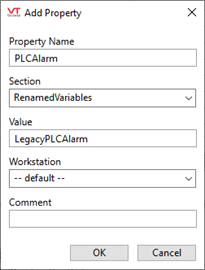
- Repeat this process, adding the following properties:
| Property Name | Section | Value |
|---|---|---|
| PLCAlarm | RenamedVariables |
LegacyPLCAlarm |
| PLCAlarmConfig | RenamedVariables |
LegacyPLCAlarmConfig |
| PLCAlarmCommon | RenamedVariables |
LegacyPLCAlarmCommon |
- Restart the application.
You should be able to continue using the deprecated PLC Alarm tag. The warning should not reappear.
Update to the Current Version of the PLC Alarm Tag
Perform the following steps in each application for which you would like to update the PLC alarm tags.
These instructions assume that Microsoft Excel is installed on your workstation.
-
Ensure your application's language is set to English.
- Add a Property containing the following information:
(This is necessary in order to export the existing tags.)
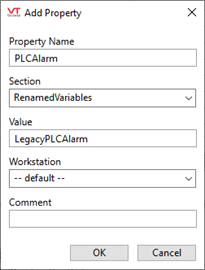
- Restart the application.
The application will now be using the Legacy PLC alarm tag, allowing you to export the legacy parameters. - Open the Application Configuration dialog.
- Open the Export, Synchronize page
- Select the export options, "Mark empty sheets as hidden", "Exclude automatically created tags".
- Export the tag database, paying attention to your choice of destination folder.
- Using Windows File Explorer, navigate to the destination folder.
- Make a copy of the exported tag database.
(It is always advisable to have a backup. You may wish to save incremental backups as you work through the following procedure.)
Do the following within the Excel workbook, created in the previous set of steps.
The columns you will insert and modify must be placed after the Export Info column and before the Tag_Start_Condition column. Other than that restriction, the order of the columns does not matter.
- Navigate to the PLCAlarm sheet.
- Delete the following columns, which represent features not supported in the new PLC Alarm tag:
P_LAlarmAddr
P_SuppressedAddr
P_WrSuppressAddr
P_WrUnSuppressAddr
ResetAddr
Trip
Delay
AlarmSound
OwnerTag
ContributionType
PopUp
PulseAck
- Insert a Column titled “PLCType”.
Refer to the earlier note about column placement. - For every row that has AB CIP PLC alarm blocks, enter the following as the PLCType:
Allen Bradley CIP PLC - For all other alarm block types, enter the following as the PLCType:
Custom PLC - In the AlarmType column, perform the following replacements:
Current Value Replace With AB-Digital Alarm Digital Alarm AB-HiHi Alarm High High Alarm AB-Hi Alarm High Alarm AB-Lo Alarm Low Alarm AB-LoLo Alarm Low Low Alarm AB-PosROC Alarm Positive Rate of Change Alarm AB-NegROC Alarm Negative Rate of Change Alarm
- For any rows that now have “Custom PLC" as the PLCType, populate the AlarmType Column with the appropriate alarm type from the list above (e.g. Low Alarm or Digital Alarm)
- Perform the following replacements of column titles:
Current Title Replace With DeviceTag I/O Device Name P_AlarmAddr ActiveAddress P_AckAddress AckedAddresss P_WrAckAddress AckAddress P_DisabledAddr DisabledAddress P_WrDisableAddr DisableAddress P_WrEnableAddr EnableAddress P_ShelvedAddr ShelvedAddress P_WrShelveAddr ShelveAddress P_WrUnshelveAddr UnshelveAddress P_TimerAddr DelayAddress ScanInterval ScanRate InvertInput InvertAddrBits DelayUnits PLCDelayInSec Priority PriorityParm AlmBlkName AlarmBlockName
- (This step is conditional. If the following does not apply, skip to step 10)
-> If using any Custom PLC alarm tags
OR
-> If using the AlarmBlockName parameter
Then...
For each Custom PLC alarm tag, ensure that the *Address columns (P_AlmAddr, P_AckAddress, etc.) do not contain that tag’s AlarmBlockName. For each address that contains the text of that tag's AlarmBlockName as a prefix, either delete that tag's AlarmBlockName parameter to store this information in the addresses or delete the alarm block name prefix in the address columns. (This can be done with find and replace in the applicable cells.)
The final address is a combination of the AlarmBlockName and the address, so ensure that any necessary delimiters are contained in the alarm block name or the addresses.
- As appropriate for your tags:
Set the value of InvertAddrBits to 1 to invert the alarm condition, or either 0 or blank for normal behavior. - For every cell in the column PLCDelayInSec that has the value 1000, replace the 1000 with 0.
- (Optional) To configure additional settings in the tag and take advantage of the new features of the PLC alarm tag, insert the following columns:
Column Data Type SecurityBit String Questionable Boolean Associated Tag String
Set every cell to *Numeric, which will link to the parent numeric tag.
This column is recommended in order to retain default linking.StyleTag String
Optionally, set every cell to *Style Settings, which will link to the default System Style tag.
DisplayHookInfo Boolean Units String
Must be a phrase ID for the desired units
TripOptions Set as 2 to add the digital state to the alarm message.
Set as 0 otherwise.PriorityMap String
Comma separated values of numeric severities in the PLCValueAddress String
Address to the alarm trigger valueSetpointAddress String
Address to the alarm setpoint
PriorityAddress String
Address to the alarm priority
DeadbandAddress String
Address to the alarm deadband
ConditionAddress String
Address to the alarm condition
- Save and close the Excel spreadsheet.
-
If your application contains any custom tag types that contain a PLC alarm tag as a child, there are additional steps to be taken here. Repeat the steps from 7 in the preceding block (export to Excel) through to 13, for each of the custom types with PLC alarm tag children, exporting the excel spreadsheet from the Manage Types tab of the application configuration dialog.
- Delete the application setting added in Step 2 of the first set of steps.
This will cause the application to use the upgraded PLC Alarm tag. - Restart the application.
(A warning will remind you that you have legacy PLC Alarm tags.) - Sync the changes to the tags in the Excel spreadsheet (Export, Synchronize).
You should not see the warning about deprecated PLC alarm tags on your next restart. You can continue to use the updated PLC alarm tag.
