
When you open the Idea Studio, the current page in the application will be the one that the Idea Studio displays first.
If the page is already open for editing, it will be accessible using the tabs across the bottom of the Idea Studio screen.
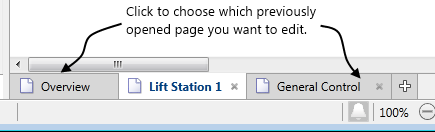
If the page is not open in the Idea Studio:
- In Idea Studio, click File
- Click Open
Alternate methods: Press the keyboard combination, Ctrl-O or click the plus button in the list of open pages. - Select the page or widget that you want to edit.

Symbols used in the "Open" dialog:
-
 This is a dialog-box page.
This is a dialog-box page. -
 This is a full-screen page.
This is a full-screen page. -
 This a tag widget.
This a tag widget. -
 This is a standard widget.
This is a standard widget.
The "Open" dialog can display pages and widgets in a list format instead of the default preview format. This can be useful if you want to see the name of the file that each item is stored with.

Note the filter. (Shown as "All" in the previous image.) When working in the Idea Studio,, you can filter to show only pages or only widgets. VTScada will remember your choice the next time you use the Open dialog.
Override or Copy?
If your application is based on an OEM layer, and if you have access to edit the source code of that application, then you may see the prompt, Override or Copy OEM Page?
The default is that a local instance of the page file will be created, overriding the OEM version. No further changes from the OEM layer will be visible. This is especially relevant for the Overview page, which usually should remain the VTScada default and be editable. (That is, not overridden by your custom OEM layer application.)
If you choose to copy the page, a new version of that page with a new name will be created in your application. The OEM version will not be overridden. You are strongly advised against making the copy's name match the original. Doing so will only lead to confusion as you try to keep track of which page is the original and which is the copy.
If you select Cancel, the Idea Studio will open without doing either action. You may proceed with creating and editing pages solely within your application.
