Layers Panel
While you cannot create separate layers within the Idea Studio, the Layers panel gives you most of the same features.
All selected objects are listed in this panel. The highlighted row in the panel list matches the current anchor object within the selection set.
With the Layers Panel, you can:
- Left-click once on any item in the list to make that the anchor object.
- Move objects up and down the list to move them forward or back in the display order.
Use the arrows at the bottom of the panel or click and drag the row. - Right-click on any object to open a menu as shown. With this, you can:
- Open the object's properties dialog.
- Make that object the only one selected.
- Remove the object from the selection set.
- Copy or cut the object matching the selected row.
- Delete the object matching the selected row.
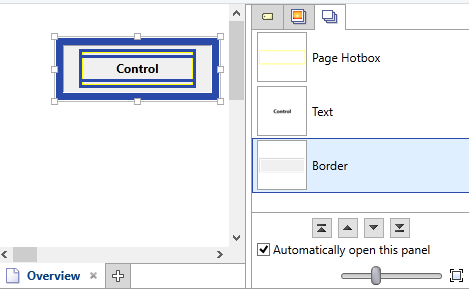
Use the tools at the bottom of the panel to
- Change the display order of a selected item in the set (up and down arrows)
- Deselect the option of automatically opening the panel when more than one object is selected.
- Use the slider to change the size of graphics in the list.
