Opacity
The opacity of all VTScada objects can be adjusted, making them partially, or fully transparent.
The easiest way to adjust opacity is to select one or more objects, then click the Opacity button in the formatting toolbar. You can use any of the pre-set values for convenience or click on Custom to open the slider dialog. A value of 100% is fully opaque, and a value of 0% is fully transparent, and therefore invisible.
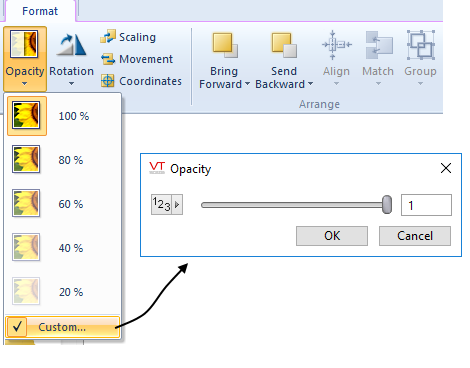
Advanced developers can use the data source button (left of the slider) to tie the opacity value of any object to a tag value or expression, thereby making the object fade or vanish in response to changing conditions. (See: Select a Data Source)
Note that only the numeric value is scaled between 0 and 1, as shown in the previous image. All other options scale between 0 and the default Max Scaled Value of tag, which is 100.
