
If you have images, shapes and widgets that are uneven in size, transparency, scaling, etc. you can use the Match Properties tools to apply properties from one to others in a selection set.
While Widgets, Images, Text, and Shapes may all be included in a selection set, not all of their properties can be matched.
For example, images cannot match a text font. Widgets cannot rotate.
- Select two or more objects.
One object in the selection will have a bold bounding rectangle. It is the anchor / reference object, whose properties will be applied to the other objects.
- To select a different object as the anchor, hold down the Ctrl key and click it once to deselect, then again to re-select.
The most recently selected object will be the anchor. - Click Match to open the menu of property options.
- Click on the desired property to match.
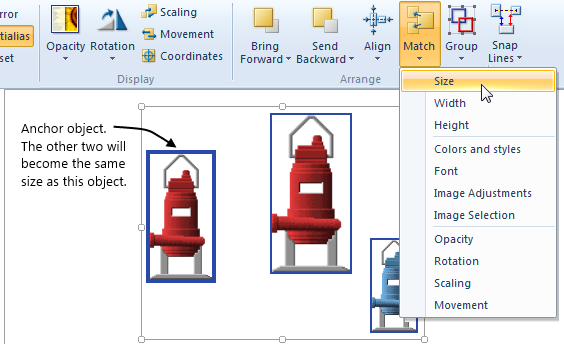
Troubleshooting:
- Unwanted objects are selected.
Use the Layers panel to manage your selection sets.
- I chose to match color, but the blue pump remained blue.
The pump might be blue because it uses a blue image rather than a gray image with a blue color applied. Use the Image Selection option of Match Properties to change the image used by this object.
- Not all of the objects rotated.
Widgets cannot rotate.
- The wrong object's properties were used.
Undo. Verify that the bold rectangle is around correct anchor object and match properties again.
