
You can configure an application to run with no user interface on selected workstations. For example, on a primary server where there is little need for user interaction. When there is a need to see the application, any authorized user can click its Show button in the VAM.
For applications that you can hide, the controls to Hide or Show the application are available only to user accounts that have the Configure privilege.
To allow hiding of an application:
- Open the Application Configuration dialog.
- Select the Edit Properties page.
- Open the Other tab of the Edit Properties page.
- Select the option to Enable the Toggle Visibility icon.
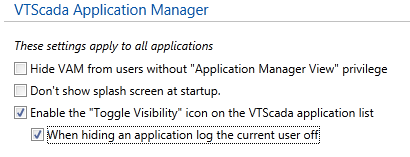
The option to log the current user off automatically is selected by default, and is recommended for most situations. If not selected, then the current user will remain signed in until the automatic logoff time is reached. Until then, anyone may click the application's Show button in the VAM and operate the application as the signed in user.
To hide an application:
You must configure an application so that it can be hidden before it may be hidden.
There are two ways to hide a running application:
- From the VAM, click the Toggle Visibility icon, as shown:

If you use this option, you are not prompted to confirm the action.
- Click the X at the upper right corner of the main VTScada screen (provided that window was configured to include a border and the Windows® controls.)

If you use this option, you are prompted to confirm the action.
If you have the Application Stop privilege, the dialog will ask whether you want to hide the application or close it.
