Email Setup for Alarms and Reports
If your VTScada license includes the Alarm Notification System option, you can send alarm notifications to operators by email, and (optionally) you can allow them to acknowledge those alarms by replying to the email.
For all VTScada installations, you can configure reports so that they will be delivered by email.
VTScada does not have a built-in email server. For both alarms and reports by email, you will need access to an email server and you will need to provide connection parameters for it, including the account and password to use. All account credentials are stored in an encrypted format.
Customers using basic authentication (username and password) with either Microsoft or Google email accounts must start using OAuth 2.0 or switch to another email provider. For Google, the change-over date was May 30, 2022. For Microsoft accounts, the change-over is scheduled began in October 2022. Refer to Google & Microsoft vs Basic Authentication
Do not use a personal or business account for testing inbound email configuration. VTScada will always delete all messages from the inbox after reading them. This is necessary to avoid having the inbox fill with old messages.
For the same reason, do not attempt to use the same email account for two applications.
Large Numbers of Emails / Rapid Emails
Avoid sending large numbers of emails through Internet providers that are generally in the business of supporting home or small business use. The definition of "large" will depend on your provider, but is generally available in their
Procedure
If using OAuth 2.0, you must enable that feature in the Administrative Settings (Options) dialog of the VTScada security system before using the tools in the Edit Properties dialog. Prerequisites and steps for OAuth 2.0 configuration is provided in OAuth 2.0 Configuration.
Both inbound and outbound connections can be configured here. You will need the inbound option only if your license includes the Alarm Notification System and you plan to allow alarm acknowledgment by email.
Email Aliases
You may add a list of email aliases, from which acknowledgments will be accepted. This is useful when an operator has forwarded one or more email accounts to another that is used more often. Use a colon character to separate the list of email addresses to which the alarm will be sent from the list of email addresses that are acceptable aliases for those accounts. There is no need to add an alias address if the operator will reply from one of the addresses to which the notification is sent.
- A semicolon ; between addresses: Send a notification to each
- A colon : between addresses: Notify the first and accept a response from the following.
Example 1 - A simple configuration.
JoeOperator@CountyUtility.com
Example 2 - Configured with multiple addresses for one operator. A notification is sent to both addresses. Joe can acknowledge from either.
JoeOperator@CountyUtility.com;JoeOperator@GigaMail.com
Example 3 - Joe has forwarded his CountyUtility account to his GigaMail account. Notification is sent to his CountyUtility account, but Joe reads and acknowledges the alarm using his GigaMail account.
JoeOperator@CountyUtility.com:JoeOperator@GigaMail.com
While there is no limit on the number of email addresses you may have, the combined total number of characters may not exceed 255.
Outbound Email Configuration
VTScada is not an email server. Ensure that you have access to an email server before configuring outbound email options.
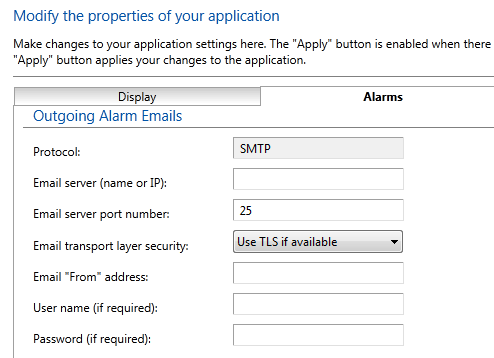
- Protocol: Only the SMTP protocol is allowed, therefore there is nothing to configure for this field.
- Enter the name or IP address of the email server.
Typically, this will take the form: "mail.yourcompany.com" or "smtp.provider.com" for an internal email server. - Enter the port to use on your email server.
Typically, 25 for local email servers and 587 if using Transport Layer Security. - Select whether to use Transport Layer Security (TLS).
A connection that does not use TLS is not safe. Consider another provider if your email server does not insist on a TLS connection. - Provide a "From Address" that will be attached to your messages.
Note that some email servers will check that this is a valid email address and will reject the message if it is not.
If you are configuring for alarm acknowledgment by email, this field must include the email mailbox address configured in the Inbound Email tab of the dialog.
Multiple addresses may be used, separated by semi-colons.
In the case of alarm acknowledgment by email, the other addresses will be each receive a copy of the acknowledgment. - Provide the username and password required by the email server for authentication.
These are not your VTScada security credentials. The values you entered will be stored in an encrypted form for your security.
Troubleshooting:
- Emails are not being sent.
Refer to the Alarm History. If VTScada encounters an error while attempting to send an email, a report will be generated and saved to the alarm history. - No errors reported, but emails are still not arriving.
Check the spam rules on the receiving end. An aggressive filter may be sending your alarm or report notifications to the junk-mail folder.
Do not use a personal or business account for testing inbound email configuration. VTScada will always delete all messages from in the inbox after reading them. This is necessary to avoid having the inbox fill with old messages.
To accept alarm acknowledgments by email, configure the inbound email section after correctly configuring the outbound email section.
Alarms can be acknowledged by email, only in response to an alarm notification email sent from the application which will contain a unique code. The field, Email From Address must match the account on your mail server that this page is configured to access. If any part is left blank, there will be no attempt to receive emails. If incorrectly configured, an event notification (visible in the alarm history) will be generated for every failed attempt to access the server.
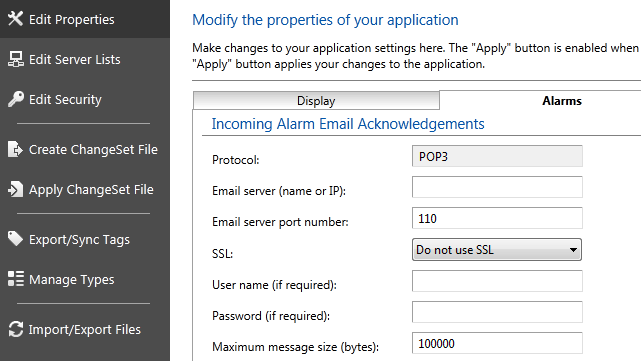
- Protocol: Only the POP3 protocol is allowed, therefore there is nothing to configure for this field.
- Enter the name or IP address of the email server.
Typically takes the form: "pop.provider.com". - Configure the port number to access on the email server.
Unsecured servers often use 110. Secured ports often use 995. Check with your provider. - Select whether the connection should be made using a secure socket link.
A secured connection is strongly recommended. - Enter the username and password, required to access the account on the POP3 server.
- Adjust the maximum message size if required.
The maximum message size is measured in bytes. This is a safety feature, preventing large incoming messages from slowing the system. Messages larger than the defined size will be deleted from the server rather than downloaded.
Troubleshooting:
- Operators send the alarm acknowledgment email back, but the alarm is not acknowledged.
Ensure that their roster entry includes their current security account name for VTScada. An acknowledgment code is attached to emails only when the roster identifies the receiver's account name.
