
There are various reasons why you may need to replace a modem. When replacement is necessary, it is critical that the correct modem and driver removal is followed before installing a new modem.
Use this procedure precisely to ensure proper modem and driver removal.
Step 1: Remove the manufacturer's modem driver
- Access the control panel of the Windows® operating system.
- Open Phone & Modem Options.
- Open the Modems tab.
- Select the Modem to remove.
- Click on the Remove button.
The modem is removed from the list.
- Close Phone & Modem Options.
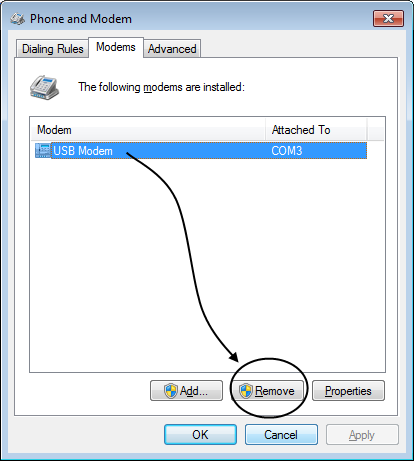
Step 2: Remove the physical modem from the computer.
- Shut off your computer and physically remove the modem from the computer.
- Restart your computer.
Step 3: Verify that the voice modem driver entries in the registry have been removed.
Manually changing the Windows Registry may cause your Windows Operating System to become unstable. If you are not familiar with accessing and working within the Windows registry, contact Trihedral® Technical Support (1-800-463-2783) for assistance.
- Create a system restore point
Refer to your Windows Help system for guidance on creating and using system restore points.
- Open your registry editor.
- Navigate to the registry folder shown here. (Refer also to following image.)
Computer
HKEY_LOCAL_MACHINE
SYSTEM
CurrentControlSet
Control
Class
{4D36E96D-E325-11CE-BFC1-08002BE10318}
Any sub-folders of this that are numbered 1000 or higher, refer to the VTScada modem TSP. As such, ONLY delete folders numbered 1000 or higher. All keys within these folders are deleted when the folders are removed.
Caution: If there are any existing folders with labels less than 1000, contact Trihedral Technical Support (1-800-463-2783) for assistance.
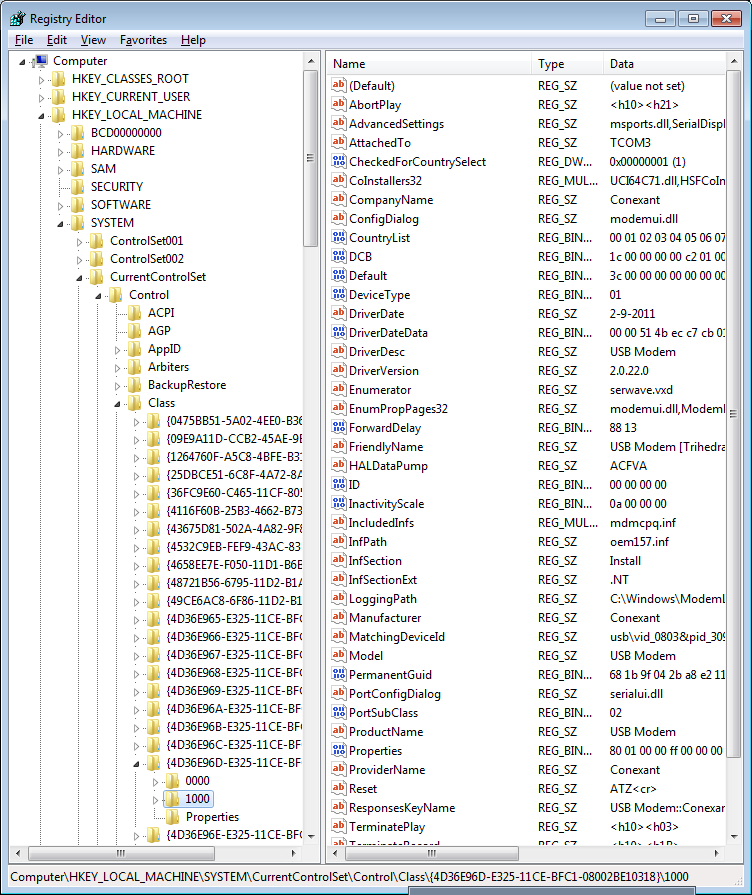
The removal of the modem and its associated drivers is complete. You may install a new modem safely.
